How to Change a Fanuc Robot's Default Speed on Cold Start
Short answer:
$SCR.$coldovrd
Long answer:
The robot's done. Testing went perfectly, operators know how to start, stop, and reset the system from the HMI without ever needing to touch the Teach Pendant. Then, someone powers off the robot to do some maintenance and notices the robot is now unusually slow on powerup. You get a phone call and want to tell them just to use the speed adjustment keys on the Teach Pendant after they power cycle the robot. However, you're a little uneasy that something else might go wrong if the Teach Pendant can't stay locked behind a cabinet's doors. You either drive to the site to follow these steps, or work remotely with someone at the robot with this guide.
Note: Depending on the robot system you're using, the screens and menus might look different.
- You have a backup of the robot, right? If not, back it up!
- Stop the robot, ensure it's ok to be unavailable for 15 minutes.
- Perform a Controlled Start: Turn the robot off, then turn it back on while holding the PREV and NEXT buttons until you see it started a Controlled Start.
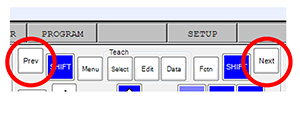
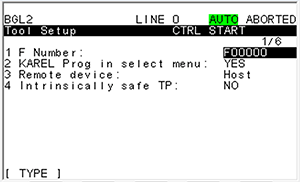
-
- Press [MENU] and select "4 Variables."
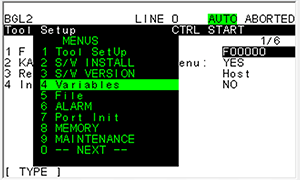
- Scroll to $SCR and open it (used Shift+Arrow to move down faster).
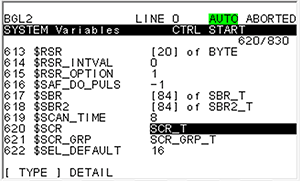
- Scroll to $COLDOVRD within $SCR and enter in the new speed.
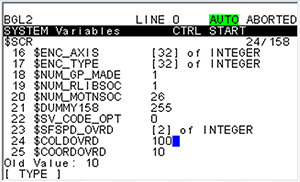
- Cold start the robot: Press [FCTN] and then select "1 START (COLD)."
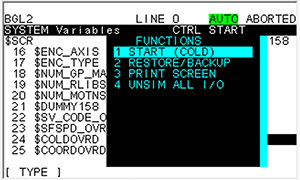
-
- Notice the robot speed is now what you specified as $COLDOVRD. If it didn't go to that speed, power cycle the robot once. If it still isn't going to the $COLDOVRD speed after a power cycle, check the parameter again and contact FANUC if you still have issues.
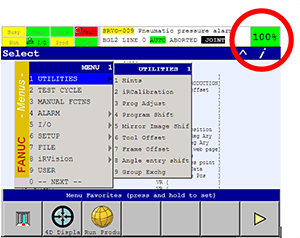
Flexibility
If you want more flexibility, you can use Override Select (Menu, Setup, Override Select) which lets you define 4 configurable override speeds that are selected from digital inputs (from a PLC, hardwired inputs, etc.).
Safety
Be aware that the reason for 10% speed on startup is for safety. You don't want a robot running at 100% speed after someone turned the robot off, added a bunch of breakable dishes in front of the robot, and turned the robot back on. But, if you can ensure that the robot will always be safe running at the $COLDOVRD speed after any cold start, you and your robot should be good to go!
Learn more about DMC's robotic automation services.
Comments
There are currently no comments, be the first to post one.