With most modern PLCs, all you need to start programming or troubleshooting is to plug in your laptop with a plain old ethernet cable. Older PLCs, however, tend to use a myriad of different cables and protocols. With a large number of legacy systems, the original programming cables and software are often long lost by the time you want to make updates or need to troubleshoot an issue.
One of the most popular series of PLCs from the 1990s to mid-2000s is the Allen-Bradly SLC 500 series: SLC 5/01, SLC 5/02, SLC 5/03, SLC 5/04, and SLC 5/05. This blog post summarizes the different ways that you can connect to these PLCs and some of the pitfalls to look out for.
Checking Your Settings
If you have access to the original PLC program (typically a .RSS file) and a copy of the RSLogix 500 programming software (contact your A-B distributor if you need one), you can open the project and check the communication settings by double-clicking on Channel Configuration under the controller section of the project tree:
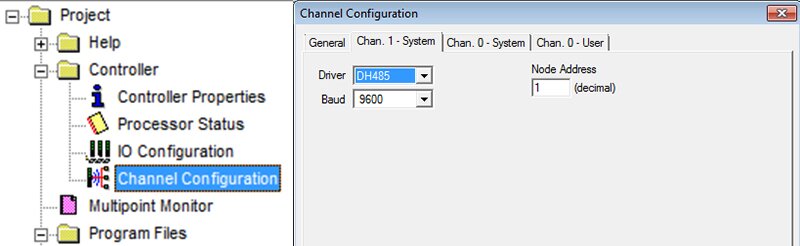
Channel Configuration in RSLogix 500
However, as is often the case with legacy systems, if you don't have the program handy, you can usually figure out how to connect by method of elimination and a bit of luck.
Finding the Right Cables
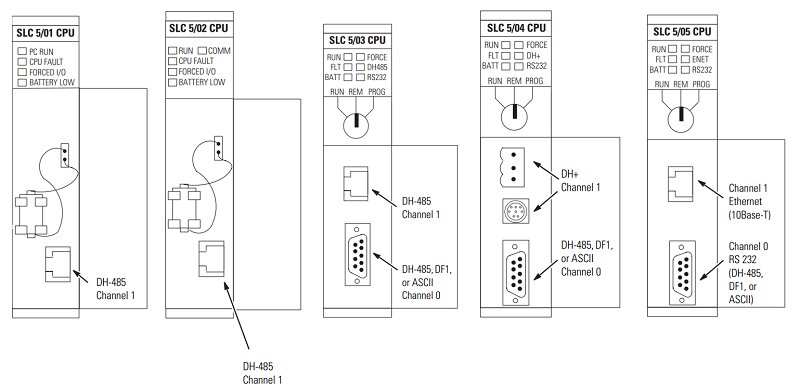
SLC 500 Connectivity Comparison
As you can see, each model features a slightly different set of physical ports and protocols. The two most common ways to connect are DH-485 and DF1. The SLC 5/01, 5/02, and 5/03 use DH-485 via their RS485 8-pin RJ45 jack (which is the same physical connector as Ethernet, but it won't work if you plug it directly into your computer!).
Additionally, the 5/03, 5/04, and 5/05 have an RS232 DB9 port that MAY be configured for DH-485, but it will be set to DF1 by default and can also be configured for ASCII and Modbus RTU. You'll notice the 5/05 also has an RJ45 port, but this is for Ethernet, NOT DH-485.
DF1
All you need is a regular female-to-female null modem crossover DB9 serial cable, and a USB to RS232 adapter if your computer does not have a serial port. The official A-B cable is 1747-CP3.
DH-485
This protocol requires a special USB converter, the 1747-UIC, which you can order from A-B or find a number of 3rd party versions online. In addition, you will need the female-to-female null modem crossover DB9 serial cable or a straight-through RJ45 ethernet cable, depending on which port you want to connect to. Make sure you also set the selector switch to RS232 or RS 485.
There is one potential pitfall: the default baud rate for DH485 is 19200, and this is what you will find most of the time. However, it is possible to configure it in the PLC settings to be 1200, 2400, or 9600 baud at as well.
The 1747-UIC adapter only supports 19200 baud out of the box. If you have an original A-B unit, it is possible to change to the baud rate to 9600 by following the steps in this Rockwell knowledgebase document (requires creating a free account and logging in).
Setting Up Drivers in RSLinx
You will need to set up the connection in the RSLinx software. It comes installed as part of RSLogix 500, or you can download RSLinx Classic Lite for free from Rockwell.
Once you plug in your cable and Windows installs any necessary drivers, it should show up in Device Manager as a COM port. Open RSLinx and go to Communications -> Configure Drivers.
DF1
From the drop-down, select RS-232 DF1 devices and click Add New. Select the right COM port and click Auto-Configure. The driver should be able to figure out the correct settings.
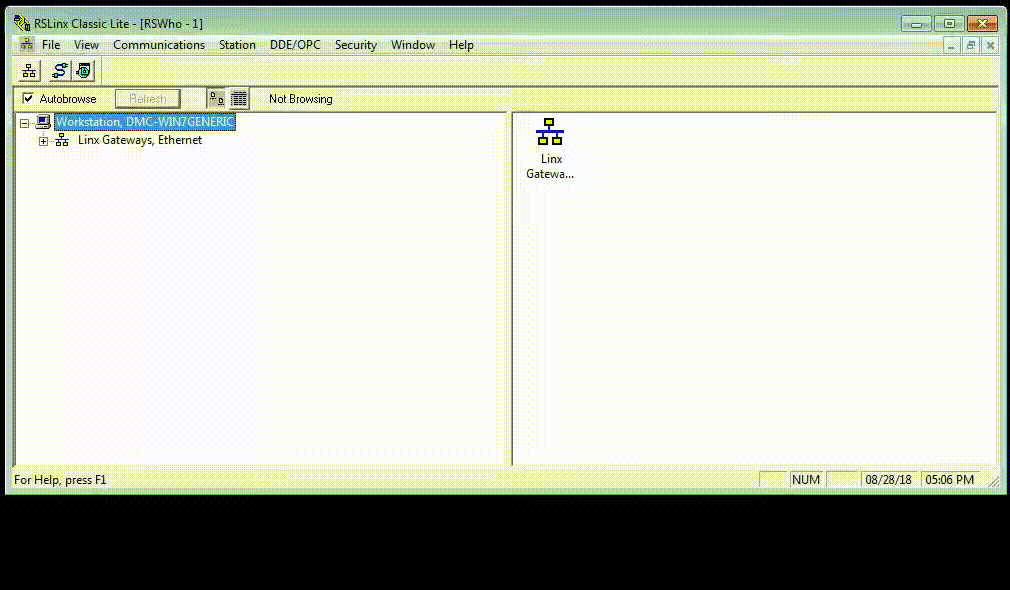
DH-485
From the drop-down, select DH485 UIC devices and click Add New. Select the right COM port and click OK.
If everything worked, your PLC should show up, and you should be able to open RSLogix, go online, and upload and download programs.
Summary of Allen-Bradley PLC Cables and Protocols
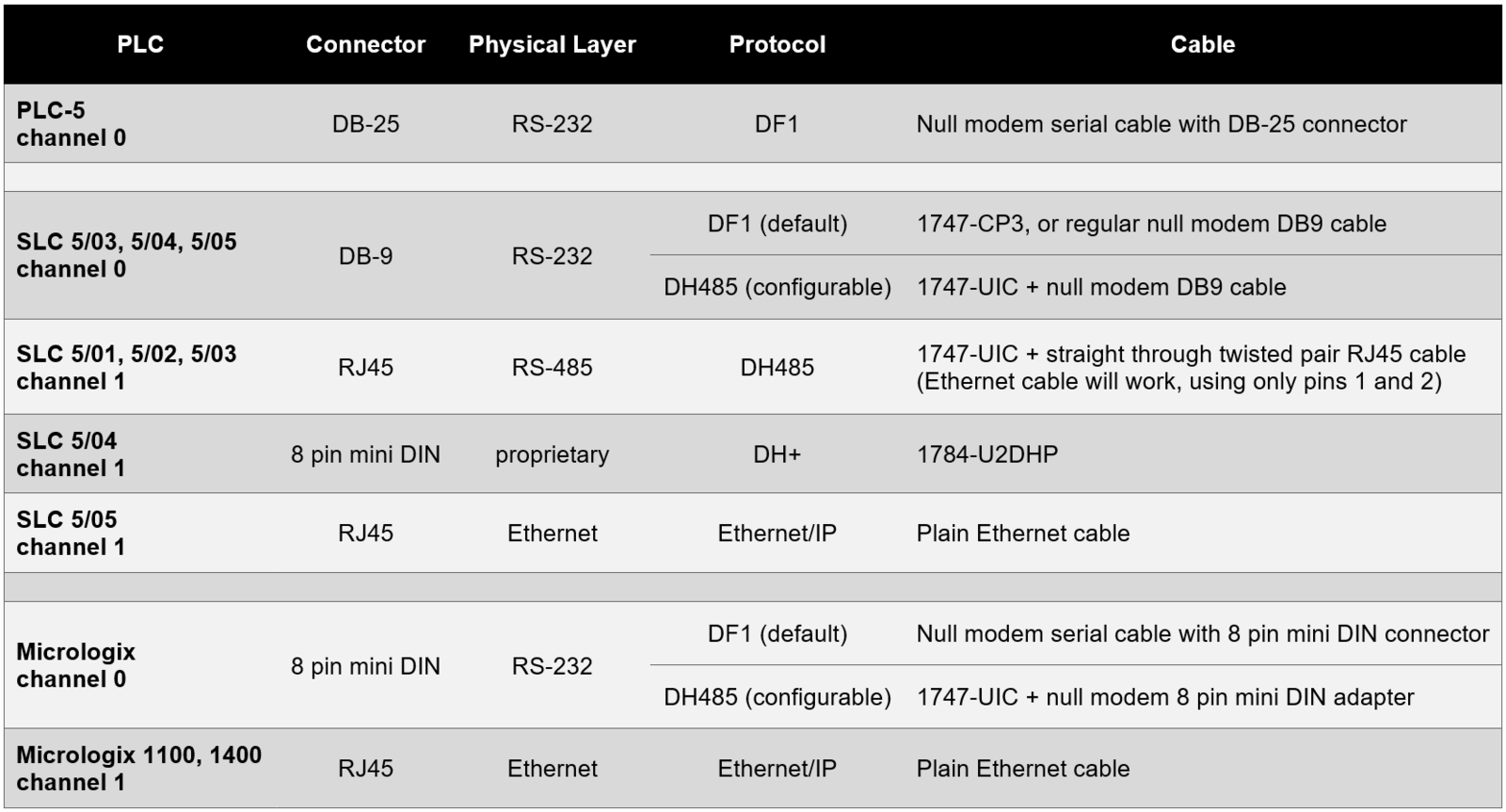
Relevant Links
Here is a link to the SLC 500 user manual.
Here is a walkthrough on connecting to an AB PLC-5.
Here are some general tips on working with legacy hardware.
Learn more about DMC's Allen-Bradley PLC programming expertise or Contact Us to get started on a solution today.