Recently, I worked on a project that used a Siemens S7-300 PLC to control several Yaskawa VFD's over PROFIBUS. Although Yaskawa provides documentation to accomplish this, reading through manuals can be time-consuming.
For someone only seeking basic speed control of the drives, I've prepared a step-by-step process on how to quickly setup and control any Yaskawa VFD over PROFIBUS using the Basic Data message package.
Step 1: Setup Your Hardware Configuration
- Download the Yaskawa drives GSD file from Yaskawa’s web site from this link. Note: All Yaskawa drive models can communicate over PROFIBUS using only this one GSD file.
- Install the GSD files in the HW Config tool by going to Options and selecting Install GSD File…
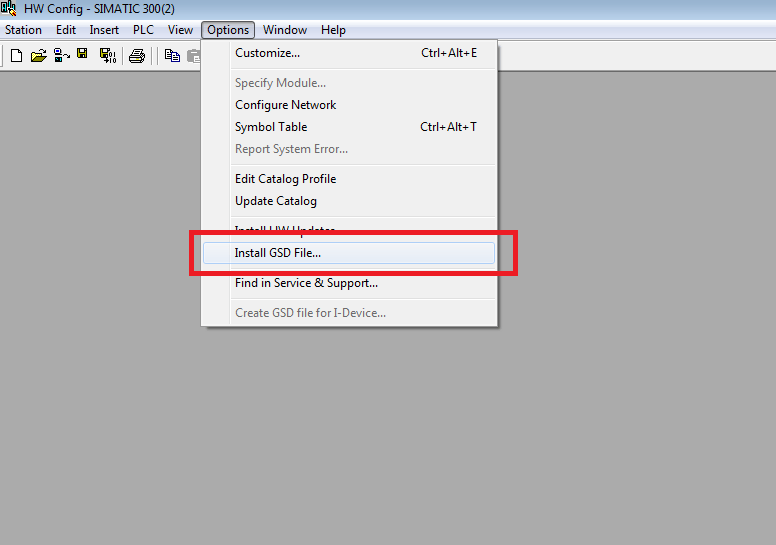
- In the dialog box that was just opened, click Browse…Then navigate to the location of the recently saved GSD file. Select YASK0ACF.gsd and then press Install.
- Add the newly added Yaskawa VFD to your PROFIBUS network. Expand the right panel menu to find the Yaskawa drive in the following folder location: PROFIBUS DP -> Additional Field Devices -> Drives -> SI-P3 PROFIBUS-DP INTERFACE CARD. Drag this onto your PROFIBUS rail.
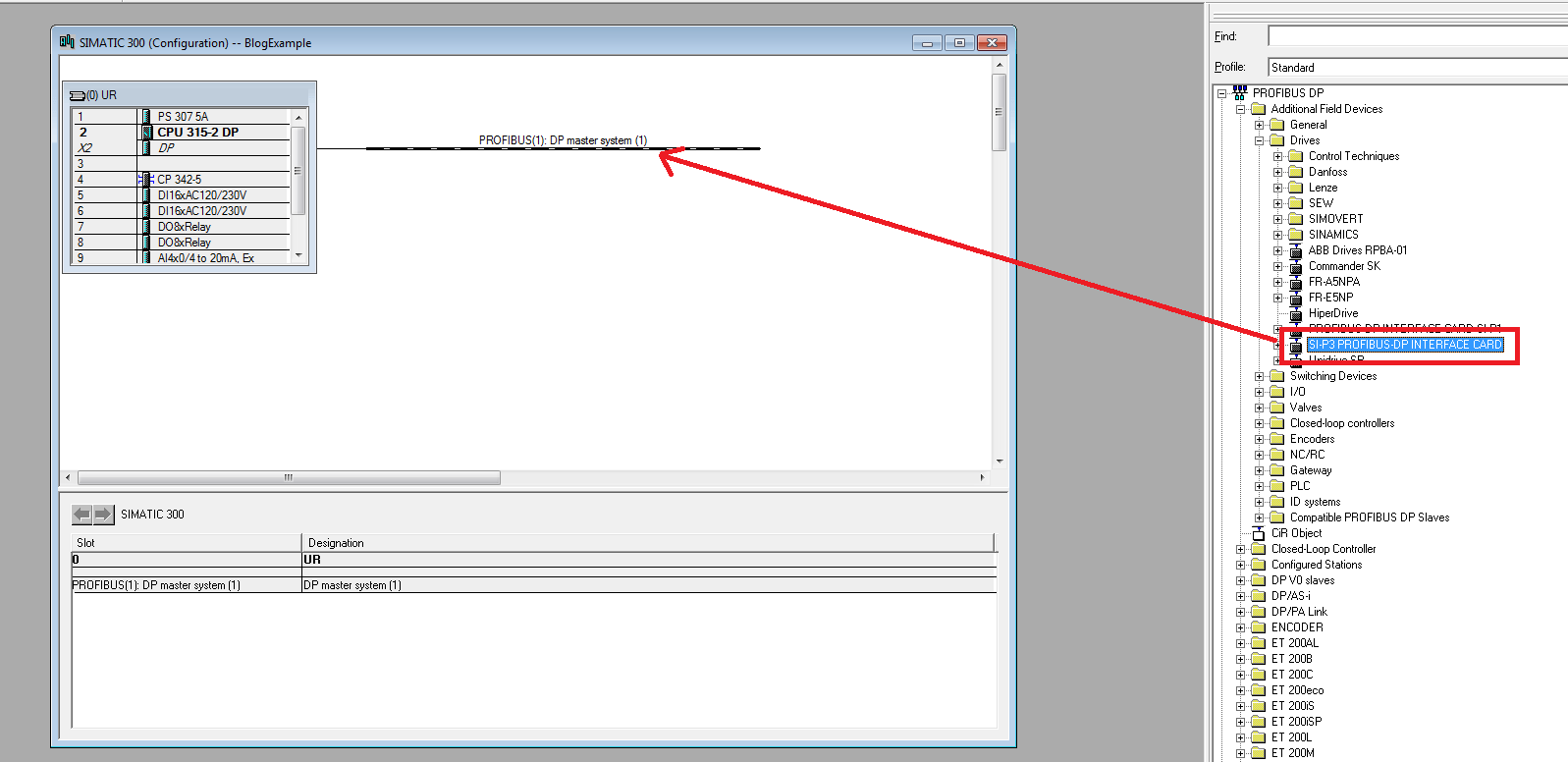
- Assign drive a PROFIBUS address by double clicking the newly added drive. Note: This number will have to match the PROFIBUS address entered on the drives front keypad.
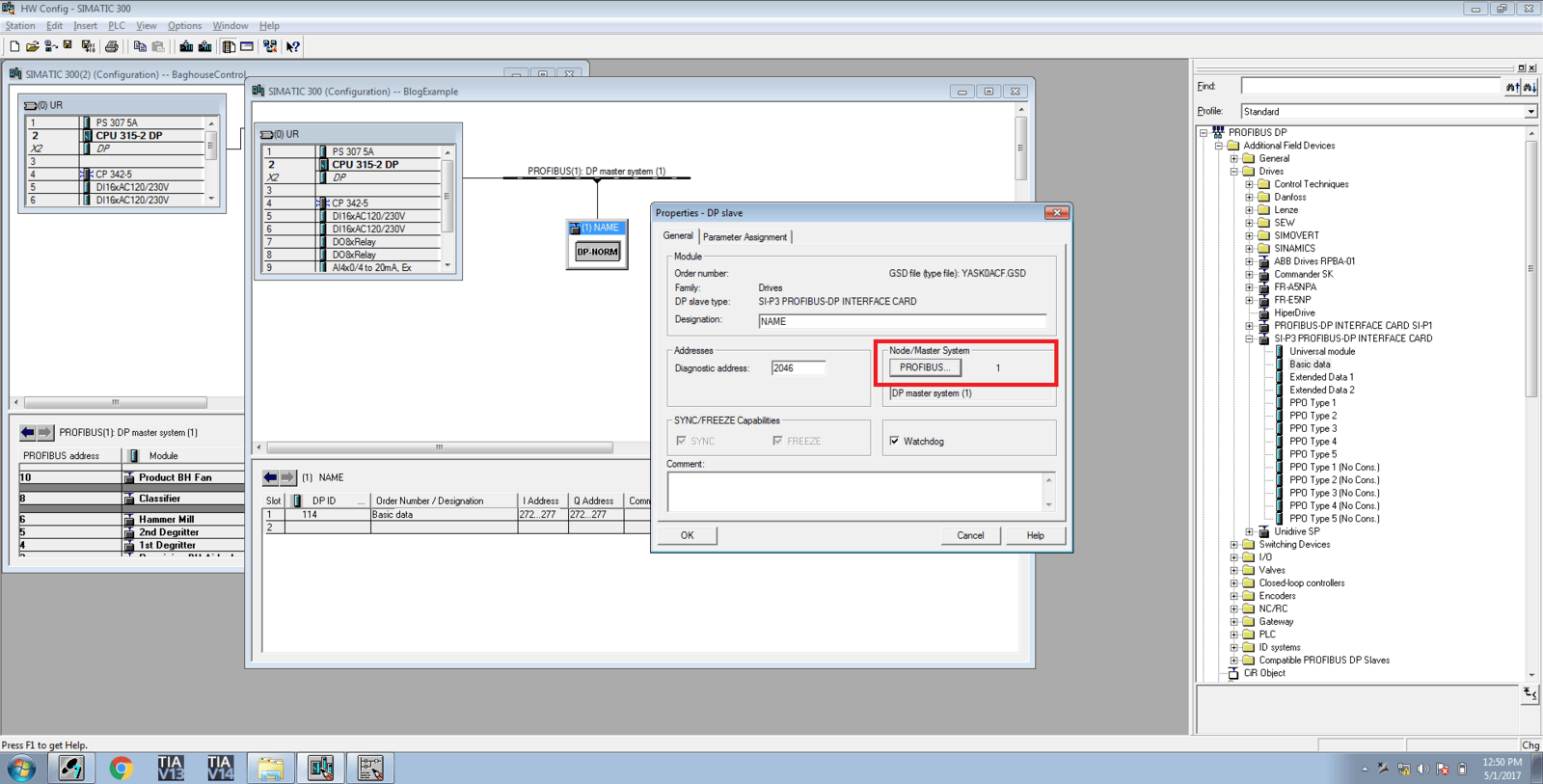
- Finally, configure the packet of data exchanged over PROFIBUS. For many simple speed control applications, exchanging the basic data package is sufficient. More complicated applications may require extended data packets. In the right panel menu, drag basic data into the correct location in your project.
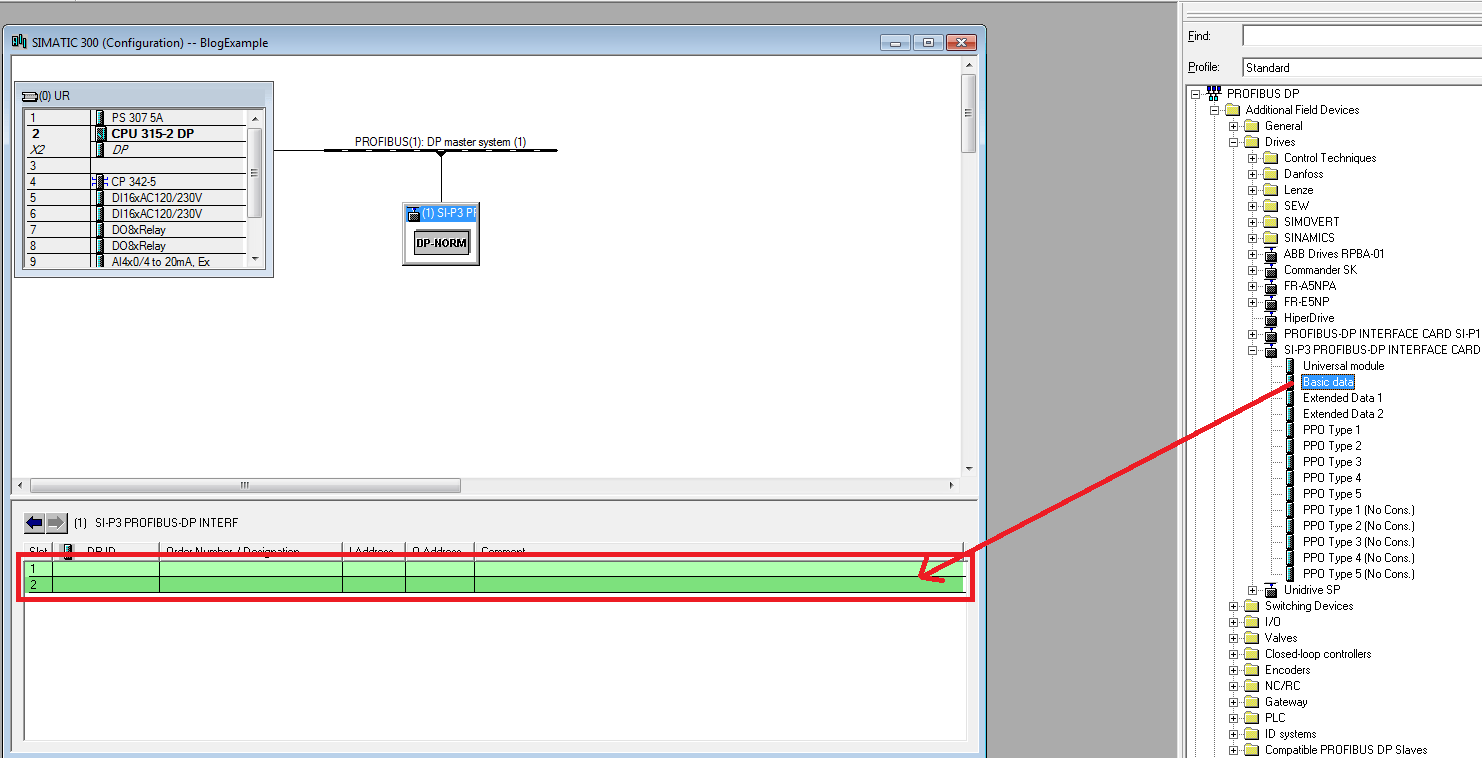
Step 2: Handle the incoming information with your code
When using basic data, Yaskawa drives transmit data via 3 input and output words. The inputs words are Status, Speed, and Current. The three output words are Operation, Frequency, and Torque. When using more than one VFD in the project, I recommend creating a VFD function block similar to the one shown below - having the three input and output words as inputs and outputs to the function block.
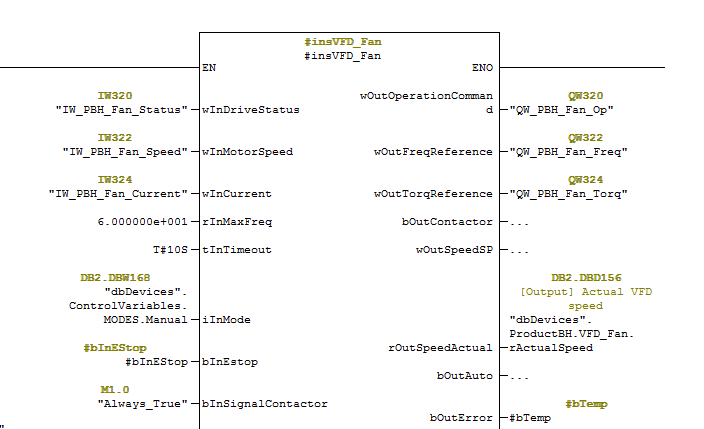
Now, let's look closer at the 3 input words the drive sends over PROFIBUS.
First, the status word contains information related to the current operating Status of the drive. For simple applications, the most important bits are listed below along with an example code usage.
- Bit 0: Forward Running Feedback
- Bit 2: Reverse Running Feedback
- Bit 7: Drive Error Exists
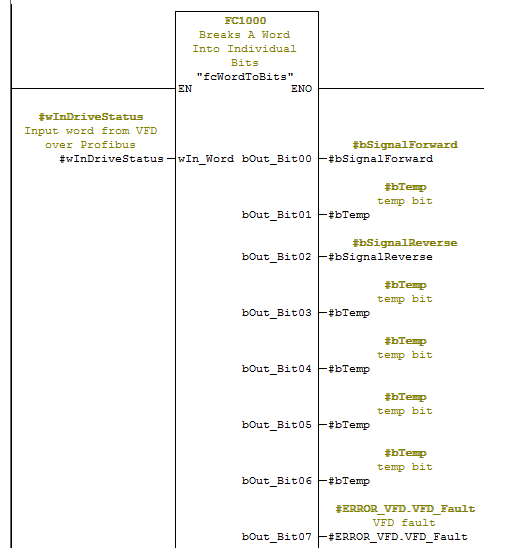
The other two input words (Speed and Current) contain the measured speed and the measured current of the VFD. These variables are received as a percentage converted to engineering units - meaning 0-27648 raw input corresponds to 0-100% (0-60 Hz when considering speed). For example, a raw input of 13824 corresponds to 50%, meaning the drive is currently operating at 30hz.
The output Operation word contains information related to the commanded status of the drive. For simple applications, the most important bits are listed below along with an example code usage.
- Bit 0: Motor command forward
- Bit 1: Motor command reverse
- Bit 9: Reset drive error
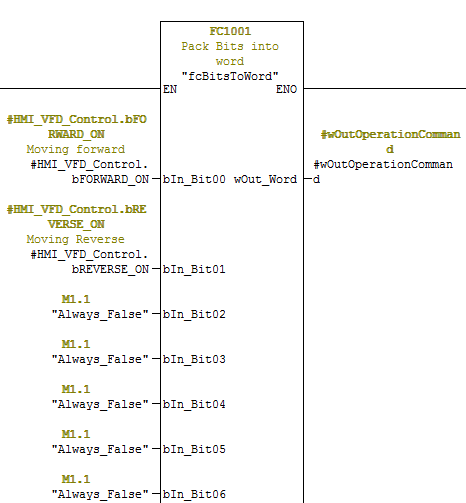
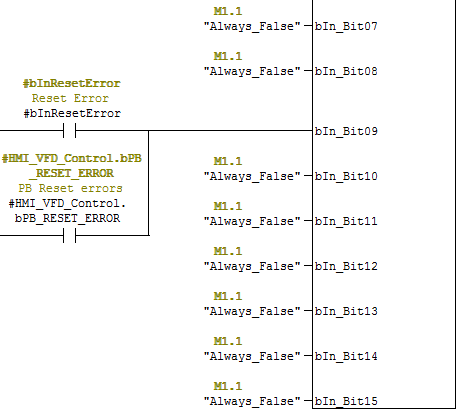
The other two output words sent to the drive are the commanded Frequency and Torque. Similar to input words, these need to be sent as a percentage proportional to the engineering units 0-27648 to 0-100%. For example, a 60 Hz command frequency or 100% and should be sent as 27648. A 30 Hz command frequency or 50% and should send a value of 13824 in the frequency word.
Step 3: Configuring the drive parameters to accept commands over PROFIBUS
In order for the drive to correctly operate as commanded by the PLC, the following internal drive parameters need to be changed. This can be accomplished from the front of the drive, using the keypad and display.
|
B1-01
|
3 (Option PCB, which will be added PROFIBUS card)
|
|
B1-02
|
3 (Option PCB, which will be added PROFIBUS card)
|
|
F6-30
|
PROFIBUS node address (whatever it is in the program) 0-125
|
|
F6-32
|
0 = PPO, 1 = Convectional
|
After changing the drive's communication parameters, power must be cycled in order for the changes to take effect.
Once you've cycled power, you're finished! Your drive should now receive commands from your PLC over PROFIBUS!
Learn more about DMC's PLC Programming Services.