ProTool is an HMI software package from Siemens. Most people (myself included) are most familiar with WinCC Flexible and Portal as the two primary Siemens HMI software packages. ProTool is the predecessor to WinCC Flex, and was phased out in 2004. So, what do you do if you have an HMI stuck in ProTool? Luckily, the conversion to WinCC Flex is very straightforward.
Why Convert?
There are several good reasons to convert your project from ProTool to WinCC Flex.
- Many current Siemens HMI panels do not support ProTool. When configuring the HMI project for the newer panel, you may find ProTool is unable to be configured to support the panel.
- Siemens no longer supports ProTool. ProTool was phased out in 2004, with support ending in 2010.
- WinCC Flex/Portal support a huge number of new features. These features can greatly reduce the time it takes to program your HMI, as well as open up opportunities to use a number of new features.
Be aware that when you begin the conversion process (with WinCC Flex), you will need WinCC Flex SP2 or earlier. In WinCC Flex SP3, the option is no longer available to convert a ProTool project.
Converting the Program
- Open WinCC Flex (SP2 or earlier). If you’re not sure, in WinCC Flex, select Help > About, and check the version number.
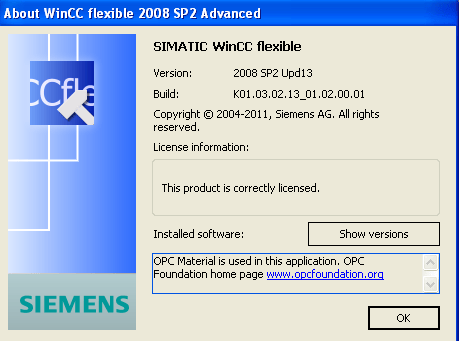
- Select “Open a ProTool project”. If you do not see this option, the version of WinCC Flex you have is SP3 or newer.
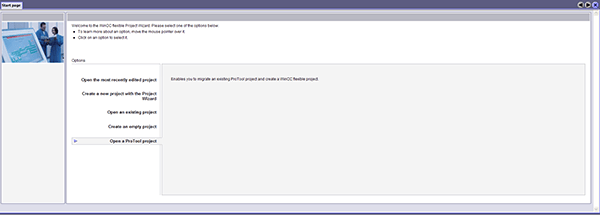
- On the left browser bar, select “STEP 7”. This will allow you to select a project you’ve previously opened in Simatic Manager. You can also browse to the project (via My Documents) if you know the project path.
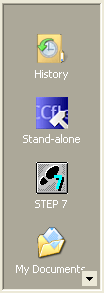
- Browse to the correct project, and select the ProTool project you wish to convert.
- Success! This will open the project in WinCC Flex. Make sure to perform a rebuild all and fix any errors that may have occurred during the conversion process.
Bonus Tip
If you need to convert an old project because you’ve upgraded your HMI, you don’t need to recreate the whole project. Simply upgrade with the old project, then right click on the panel in WinCC Flex, and select “Change Device Type”.
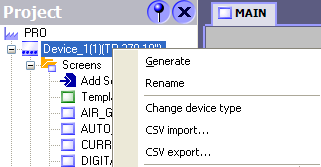
Learn more about DMC's Siemens HMI expertise.