How to Connect to Beckhoff TwinCAT 3 PLCs
This guide will get you started with Beckhoff PLCs by showing step by step how to connect to a Beckhoff PLC.
- Download and install Beckhoff TwinCAT 3 programming environment.
- Once the programming environment is installed, this icon
 will appear in the system tray.
will appear in the system tray.
- Select
 > Router > Edit Routes.
> Router > Edit Routes.
- In the TwinCAT Static Routes window that pops up, select Add...
- The Add Route Dialog will appear:
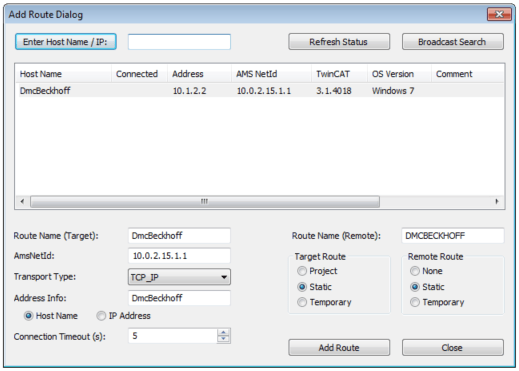
- For most situations, the Broadcast Search option will find the PLC. Searching by IP address or host name can be used if broadcast search does not find the PLC.
- Depending on the settings of the network the PLC is connected to, select host name or IP address for the Address Info. If connected to a DNS server, select Host Name. If connected directly, select IP Address.
- Select Add Route. Default Username is “Administrator” and default password is “1”.
- No confirmation of a successful connection will pop up, but an “X” will appear in the Connected column. If this does not appear, turn off the Windows firewall on both the programming computer and the PLC and try again.
- Close the dialog, and the PLC will now appear in the TwinCAT Static Routes pane.
To learn how to upload code from the PLC to go online and monitor, see this post.
Learn more about DMC's expertise in Beckhoff programming.
Comments
There are currently no comments, be the first to post one.