There are occasions when a Siemens PLC may need to be commissioned with a different IP address than the one assigned in the project. In the case of a single PLC, this is no big deal and it is a simple matter to update the project to match the IP address of the PLC as installed in the final location.
There are several ways this might happen:
- The PLC IP address was changed from the value set by the original builder.
- There is a managed switch performing 1-to-1 NAT between the PLC and the rest of the industrial network.
- The PLC is remote and has the appropriate ports forwarded through the firewall.
However, if the machine is one of many, it doesn't always make the most sense to modify the IP address in the hardware config for the PLC. Imagine trying to maintain 12 copies of the same program where the only difference is the IP address of the controller!
Fortunately, Siemens has thought of this problem and has implemented a solution in the form of "Access Address". In essence, this lets you connect and download to a PLC with an IP address that you can reach with your development PC, even if that IP does not match the hardware config of your project.
This can be accomplished in TIA Portal, or in the older Simatic Manager.
TIA Portal
Note: You can watch a Youtube video of another user going through this process here, though the audio is in German.
- Navigate to the hardware config of your PLC and select the Ethernet port. You should see the configured IP Address here. Depending on the installation, you may or may not be using a router.
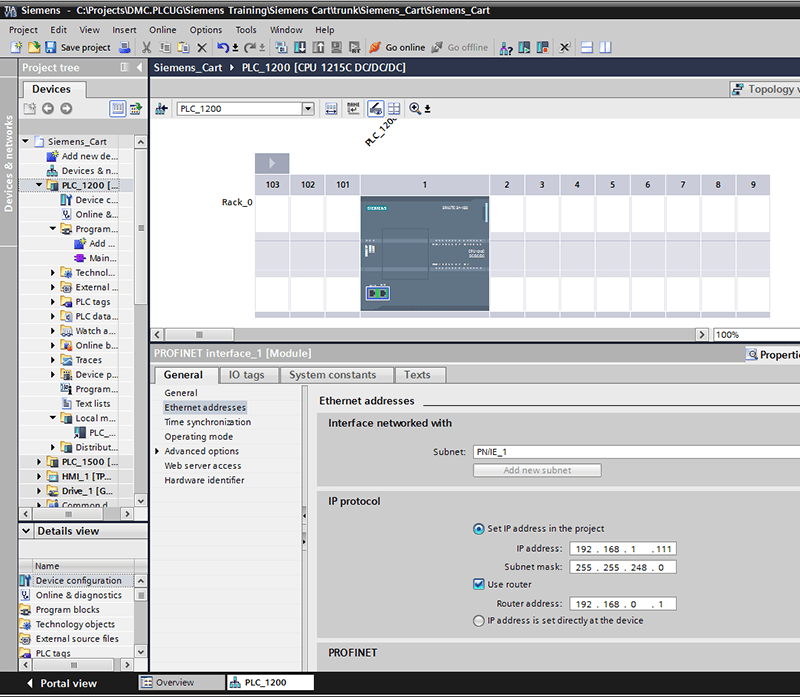
- Select "IP address is set directly at the device" in the IP protocol section.
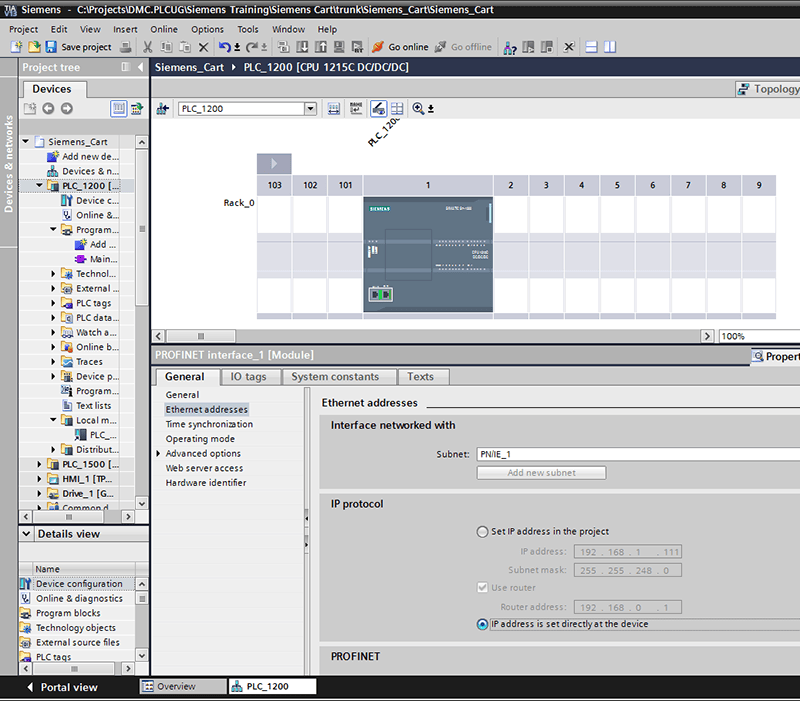
- Now, try to go online or download to your PLC to get to the network connection dialog.
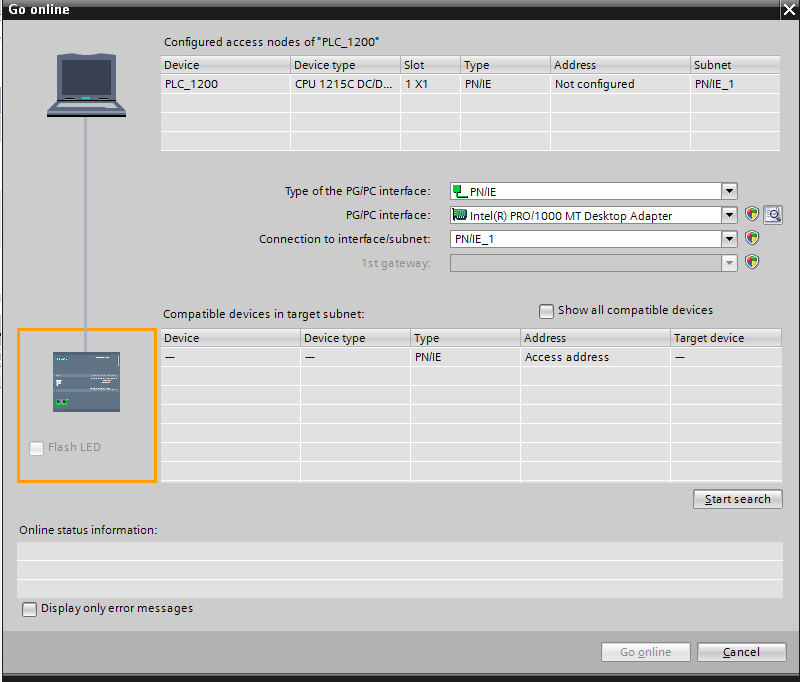
- Double-click on the address field under "Compatible devices in target subnet", add your PLC's IP address, and hit enter. You'll see connection established in the "Online status information" area.
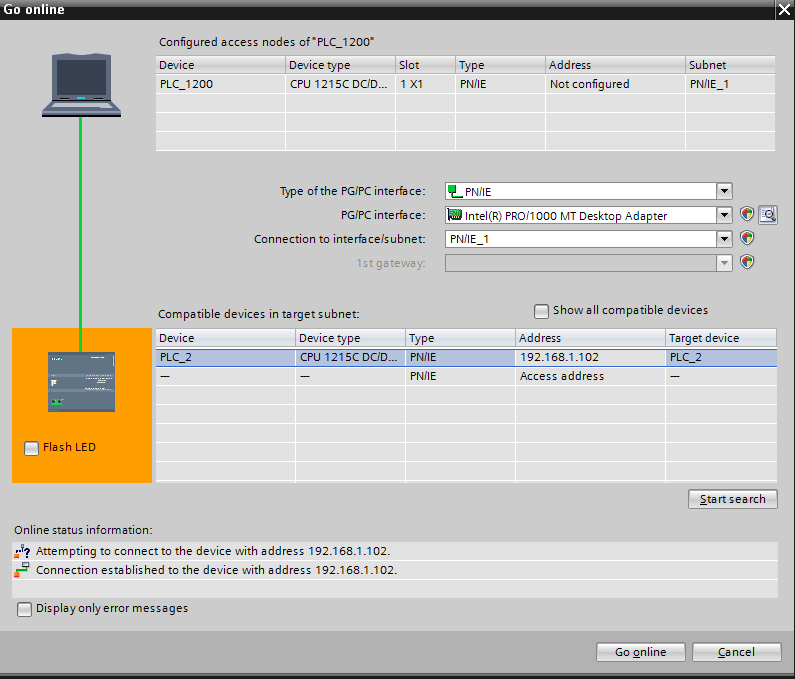
- Go online or download your code.
SIMATIC Manager
- Highlight the program block for the PLC you wish to access.

- Select PLC -> Access Address…
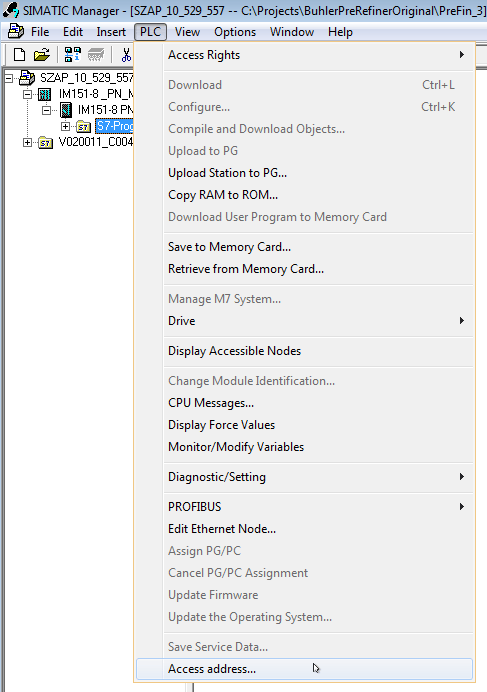
- Enter the address upon which your PLC is accessible here:
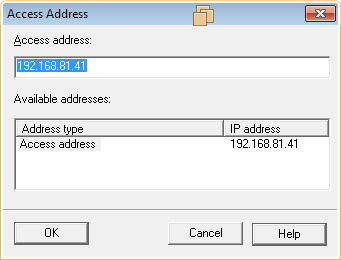
- Go online and do what you need to do!
Learn more about DMC's Siemens PLC Programming Services.