Earlier this year (January 2015), Siemens released their latest service pack for the TIA Portal V13. This included updates to Step7 V13 SP1 and WinCC Comfort/Advanced V13 SP1, along with several others. Along with the WinCC V13 SP1 pack came the addition of the Pop-Up Screen and Slide-In Screen features. It is important to note that this is only available for HMIs running WinCC Comfort/Advanced V13 SP1 and WinCC Runtime Advanced V13 SP1. Currently, these features are only available for Comfort and Mobile Panels as well as PCs running Runtime Advanced.
Relevant Downloads:
Let’s get into some of the details.
Pop-Up Screens
The configuration of Pop-Up Screens and Slide-In screens can be accessed in the Project Tree under the Screen Management section.

Pop-ups essentially function as global faceplates. This pop-up can be called from any screen and will be placed at the configured location on the screen. The main difference between faceplates and pop-ups is that pop-ups do not have their own interface or properties. This means that you cannot pass information to the pop-up when it is called, and instead need to rely on multiplexed tags and scripting in order to achieve dynamic functionality.
Below is a picture of the pop-up screen editing window and an example of a VFD motor control pop-up.
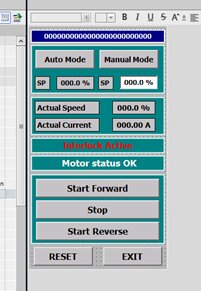
Notice that it is very similar to the regular screen editing interface. The only difference is that the size of the pop-up can be configured. This is easily done via the Properties menu.
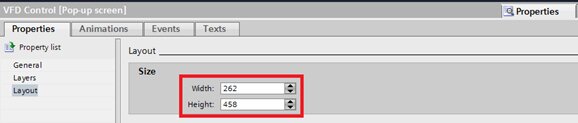
Once you have created your pop-up, you can then call your pop-up on any screen by using the system event “ShowPopupScreen”.
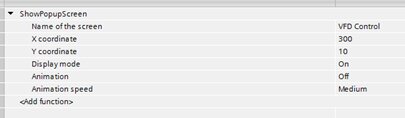
This event can display your pop-up at the configured coordinates on any screen.
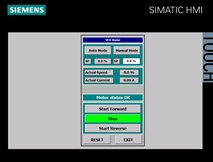
It is important to note that pop-ups are NOT modal – any visible items on the screen from which it was called can still be interacted with, though the pop-up will remain on the screen regardless.
Slide-in Screens
Slide-in screen configuration can also be found in the Screen Management section. They function similar to pop-up screens, but have a few distinct differences:
- There are only 4 slide-in screens, one from each direction. Each of them are global, so you cannot create as many as you want, unlike pop-ups.
- Slide-in screens do not need to be accessed by system function calls (although there is a system function if you prefer). Instead, if they are enabled, they may be accessed by pressing near the edge of the screen for which they are configured, and then clicking the handle. The visibility and functionality of the handle can be modified in the slide-in properties.
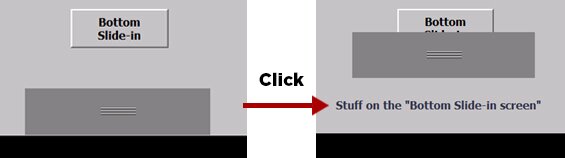
Any normal control can be placed on a slide-in screen. In the above example, a static text is shown.
Summary
With the release of WinCC Comfort/Advanced V13 SP1, Siemens added several new features in addition to further stability and bug fixes. If you are still using V13 without the service pack, I highly recommend upgrading. Feel free to contact DMC with any questions or to get started on your next project.
Learn more about DMC's Siemens partnership and service offerings.