Changing the CRM Icon in Outlook
At DMC, we have been using Microsoft CRM for quite some time. The Outlook client makes using CRM much simpler and allows for many features to be readily accessible. It is easy to look up contacts, track emails in CRM, and see CRM tasks in the Outlook task bar, among many other great features.
My one complaint was that emails tracked in CRM were displayed with a CRM icon: 
This feature was nice, since it let me know when emails were being tracked in CRM. I was disappointed, however, because I could no longer see if the email had been replied to or forwarded. Regardless of whether or not the email was in CRM, I wanted to see the little envelope to remember when I replied.



I assumed finding the solution to this issue would involve a quick web search. I Googled around for a little while and didn't manage to find anything, so I started reviewing the options menu. It turns out that it is actually a rather easy setting to change, but since it took me about 15 minutes to dig up the solution, I thought I would share.
To change the CRM icon to be shown as envelopes in Outlook, navigate to the File tab in the top ribbon of outlook.

Next, navigate to the email tab of options and under the Display Icon option, select Outlook icon.
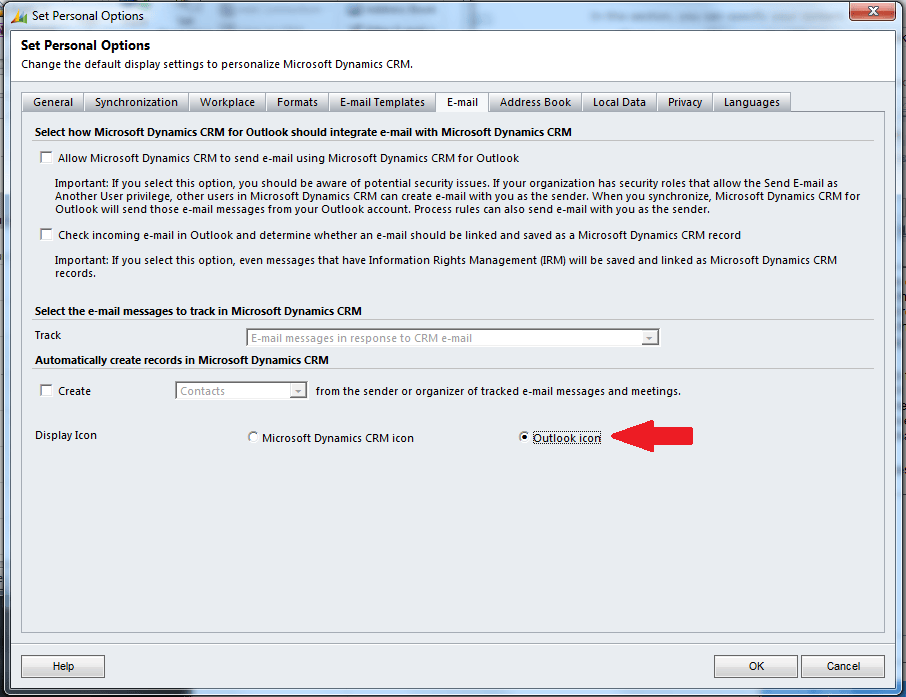
The solution is not very difficult and doesn't need any workaround, but it was a pain for me to find and I hope I've saved our readers some time.
Comments
There are currently no comments, be the first to post one.