Microsoft has just released Internet Explorer 8. Unfortunately, some of the pages on our website have some issues when viewed with IE8's default settings. In particular, the styling that we've done on our main page's tab control is causing issues. Users can fix these issues on the client side by selecting compatibility mode (the button to the right of the URL field shown below).
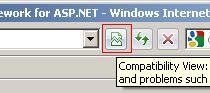
Of course, a client side fix is never a user-friendly fix. Thankfully there is a meta tag that can be added to your site to force IE8 to automatically go into compatibility mode.
Our page is built in Dot Net Nuke. The appropriate way to apply this fix for DNN is to add the tag to the default.aspx file that is found in the root directory of your Dot Net Nuke website. Any meta tag that is placed in here should be applied to all pages to your website. Add the tag below at the top of the head section of the default.aspx file.
<meta http-equiv="X-UA-Compatible" content="IE=EmulateIE7" />
Note that the tag must be placed at the top of the head section. Also, be aware that updates of your DNN framework will overwrite this change.
This is more of a short-term fix. In the long run, we will want to determine exactly what is causing these issues and get the pages to display appropriately in the new IE8 engine.
Thanks to Ty Seddon of CogniVista and Sebastian Leupold who contributed to this fix and Tim Warr, for posting about the meta tag for IE8.
Learn more about DMC's software and web development services.