In the event that a site needs to be created when an item is added to a list, users are able to manually create the site from the out-of-the-box templates or even a customized template if one has been created. To avoid users having to perform these manual steps and take the chance of them creating the site incorrectly, the custom "Create a Site" action from ILoveSharePoint which can be downloaded free is the perfect tool.
This action, along with other custom actions that are included in the package, can be used for both SharePoint 2010 and SharePoint 2007 and has been implemented successfully for a number of different scenarios including:
- Project Sites when a PO is received
- Customer Sites for a new lead
- Proposal Sites to manage the sales documents when a quote is due
Implementing the workflow can be a bit tricky and the inputs depend on which version of SharePoint you are running. However, once the workflow is complete, the time saved by your users and your time saved fielding questions are well worthwhile.
General Tips
- Be sure that the URL does not include any spaces or special characters
- The workflow takes a few minutes to run so don’t assume that it didn’t work until you have given it at least 5 minutes
- It is possible to automatically create nested sites however careful planning for the taxonomy should be taken
SharePoint 2007 Tricks


- The "create a site" action does not actually say create a site so don’t worry if you have the right one
- The location in which the site is to be created (URL) already has the path of the current site, therefore, your input should only be the remainder of the desired URL. For example, if your action runs on a list that is at https://sharepoint.dmcinfo.com/customers and you want your site to be located at https://sharepoint.dmcinfo.com/customers/projects/[newsite] your input is only projects/[newsite]
- The template is the name of the template .stp so your input would be customtemplate.stp
- Inherit Permissions is backward, if you want to inherit from the parent select NO, if you don’t want to, select Yes
- There is no way to inherit the top navigation bar from the parent
SharePoint 2010 Tricks


*Click to enlarge code
The location in which the site is to be created (URL) should be the full path so your input should be https://sharepoint.dmcinfo.com/customers/projects/[newsite]
- The template is the ID of the template and not the name. Accessing the ID is not very straight forward but here is one way that works if you are using SharePoint Server 2010
1. Navigate to the Page Layouts and Site Templates Page in Site Settings
2. Right-click on the page and click View Source
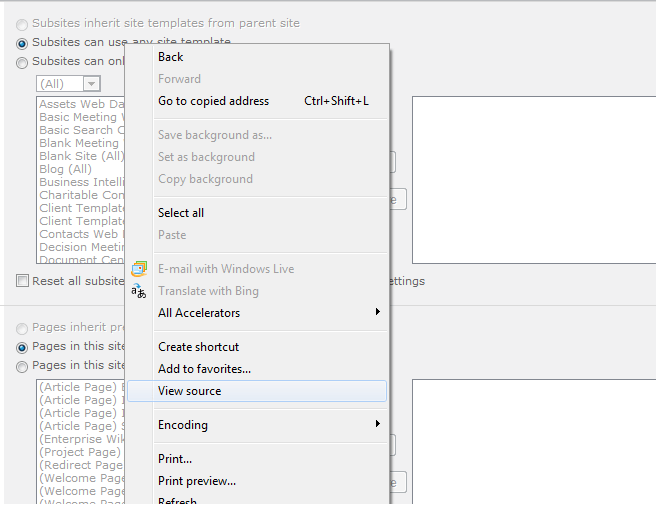
3. Hold down CTRL and F key on the keyboard
4. Type in the name of the template and click search
5. Click next until you can see a list of all the site templates and find the latest version of the Template that has been created
6. Select the ID number in between the two " and copy this information
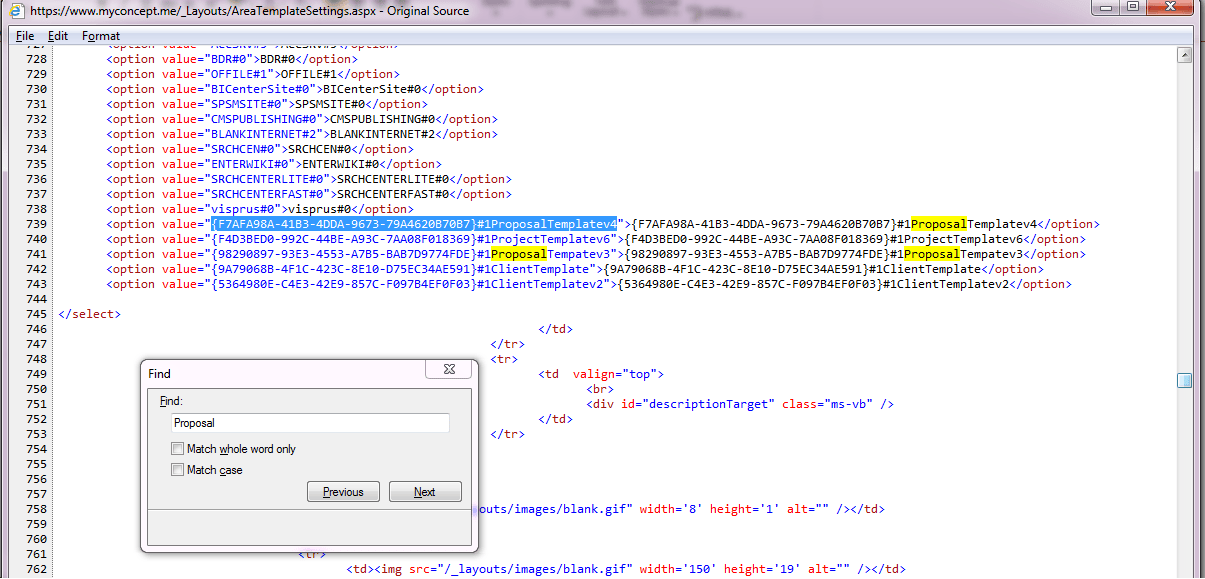
Learn more about DMC's SharePoint workflow services.