While developing a Windows PC based long term test system running LabVIEW software, we found the use of Norton Ghost to be a very effective means of setting up multiple identical test stand units quickly and efficiently. Basically we took the approach used all the time by IT dept. system administrators and applied it to customized test system development. Having a stored hard drive image of the original state of each test station also proved to be a useful "restore" point to use to reset the test stand to known state.
The project involved creating several identical "instances" of a test station that all ran the same Labview test application using identical hardware. After setting up only the first PC, installing all necessary software (LabVIEW, peripheral HW drivers, our version control software, etc), and building one master NI Max HW config file, we did all our testing and debugging on this first PC to make sure everything was working correctly. Then, after sysprepping that PC, we were then able to use Norton Ghost to Multicast this first PC's image to all the remaining PC's over our company network (with the number of "clone" PC's limited only by the number of open network jacks you can find!). As each PC was then installed in it's corresponding test stand, we simply needed to correctly correlate the serial numbers for that particular stand's HW peripherals with the corresponding devices in NI Max. This obviously saved a great deal of time over having to trudge through endless install procedures on PC after PC.
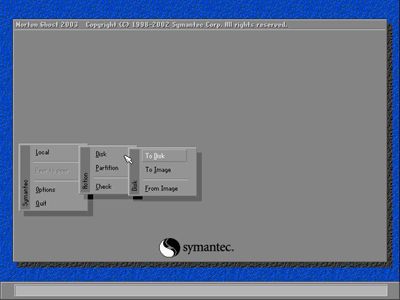
A small obstacle encountered in this process was that Windows will recognize that it's running on a different PC when you start up each of the "cloned" PCs. If you're running Windows XP, this is straightforward to solve:
- boot from a Windows XP installation CD.
- If you encounter a STOP error 0x000007b, restart computer, enter the BIOS setup, and change the HD access mode from SATA/AHCI to ATA/IDE. Windows XP does not natively support SATA, so depending what service pack of XP you installed on your master PC, you may encounter this error when Windows tries to load.
- When given the option to install windows or repair windows, choose install
- Windows will detect an existing installation of windows - NOW choose to repair this existing installation
- You will be prompted for a Windows product key. If you have a Windows volume license product key (which Microsoft WILL give if you explain that you need to propagate a HD image to multiple PC's, assuming you do own legit windows licenses for that number of PCs), then you can enter that volume key, otherwise you can use a unique product key you got with each of your windows licenses
- Once the windows repair process completes, reboot and you should be good to go.
A stored image of the original operating state of the test stands also proved valuable to have once the test stands went into active use. In one situation, a virus infiltration traveling through a client's network and through USB thumb drives was not able to be cleaned by the client's antivirus software. Instead of a time consuming debug process or the tedious task of reconfiguring the whole test stand after a clean windows install (installing all necessary software and drivers all over again….), a much more efficient solution was simply for us to reimage the hard drive from our stored image and then quickly load in the previously exported NI Max hardware config files for that particular station.
When testing schedules are strict and extended downtime is a serious problem, being able to quickly restore a test station to a known clean operating state can be critical. To save the client the time and trouble of having to perform the ghosting procedure themselves, another viable option is to provide a spare pre-imaged hard drive to the customer so that they can simply swap it with the hard drive in a given test station's PC to immediately restage that machine to its original operating state. The fixed cost of a spare pre-imaged hard drive is generally quite small compared to the significant time-savings of being able to immediately and reliably recover from a corruption of peripheral HW drivers, inadvertently changed configuration settings, or virtually ANY other software/windows/NIMax-configuration based issue and restore a test station to a functional operating state.
Learn more about DMC's LabVIEW programming expertise.