Microsoft Defender for IoT is a powerful security tool that can help to protect your IoT/OT environment. Almost every new update improves the detection, brings new features to help protect your systems and fixing issues in previous releases, you need to keep your sensors up to date. Since there are multiple deployment options, including cloud, on-premises, or hybrid networks, your update options might also be different.
How to Update Defender for IoT
1. Navigate to portal.azure.com and search for Microsoft Defender for IoT.
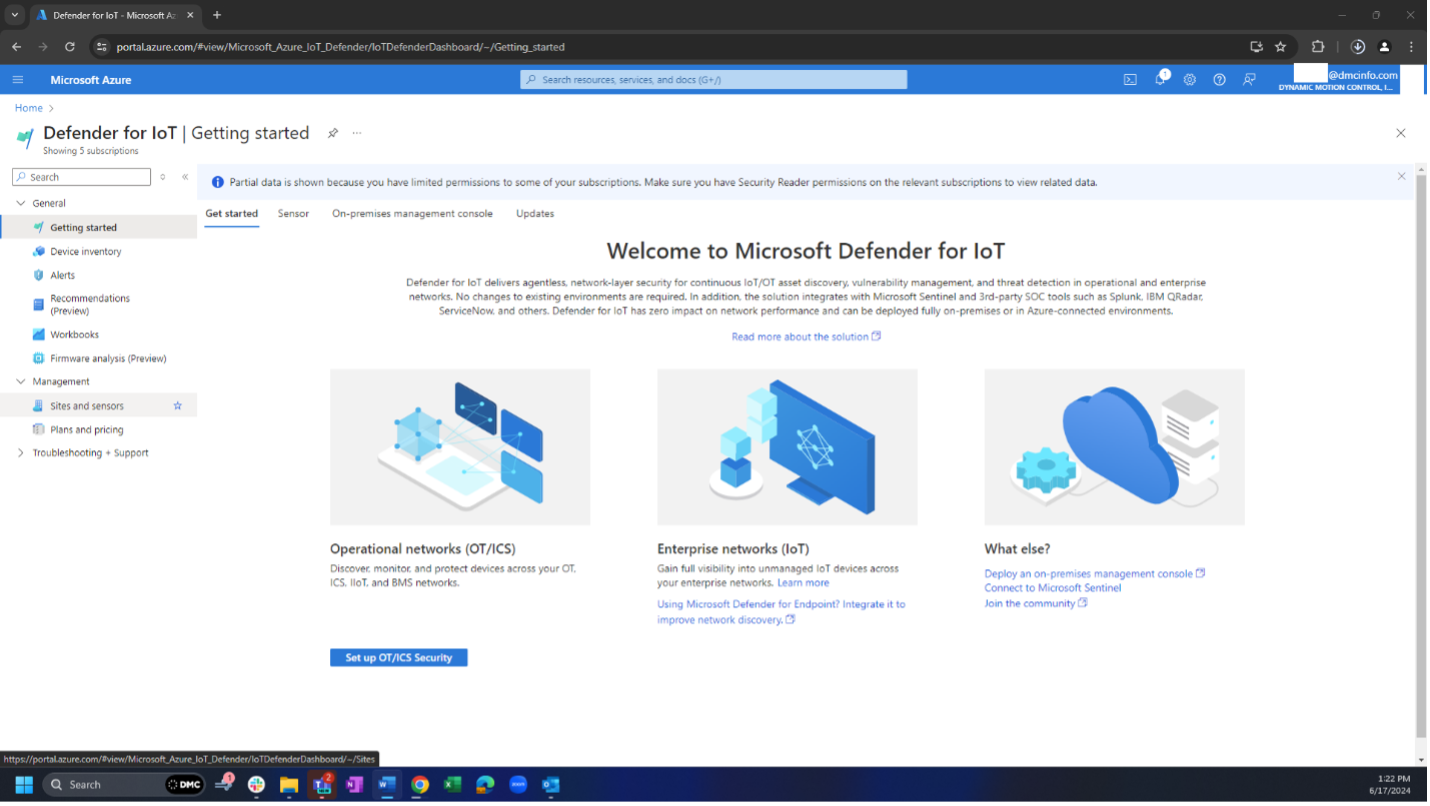
2. Navigate to “Sites and Sensors.”
3. In the “Site and Sensors” list, choose the sensor you want to update.
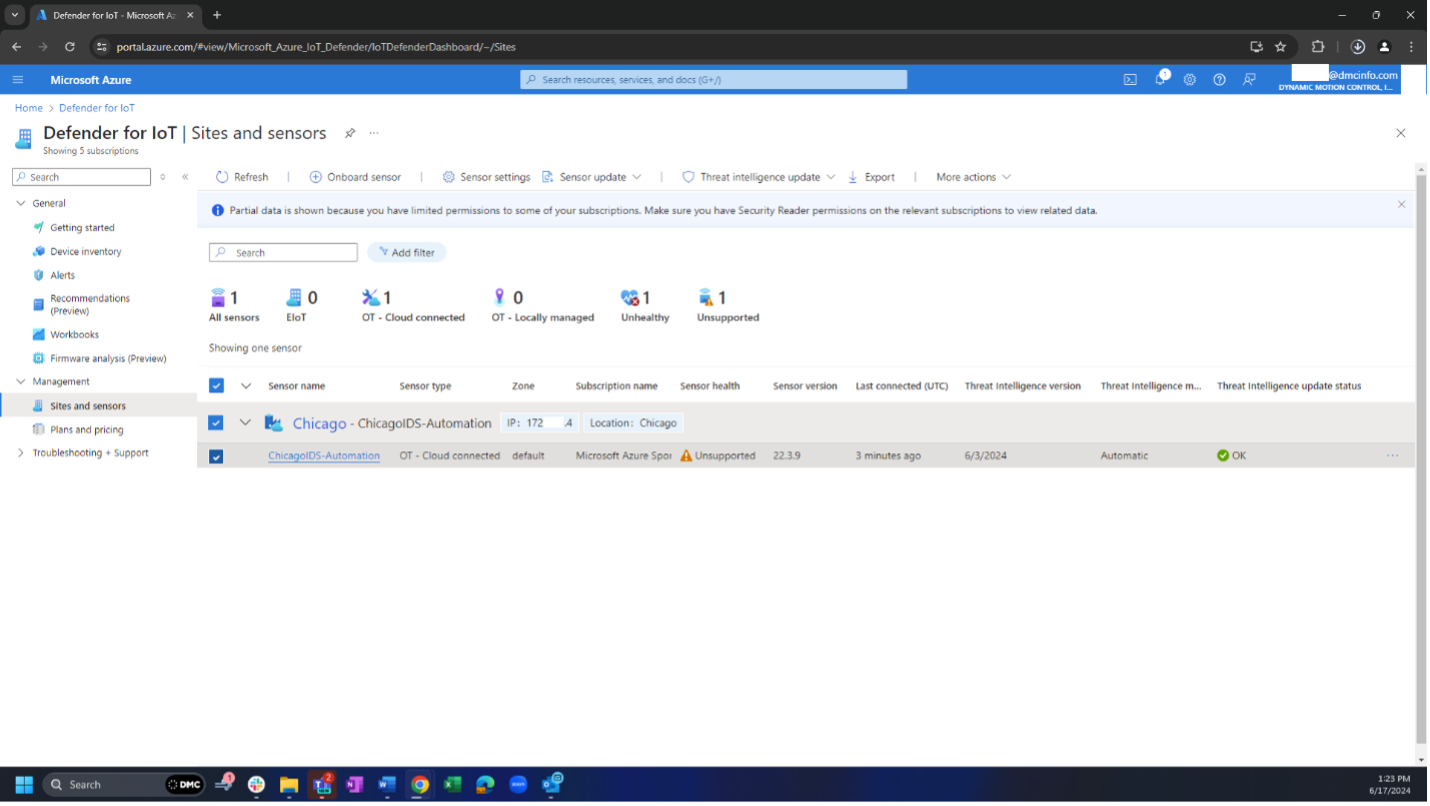
4. You’ll have two options: “Remote update” (push an online upgrade) or “Download upgrade files” (manually upgrade from the local network).
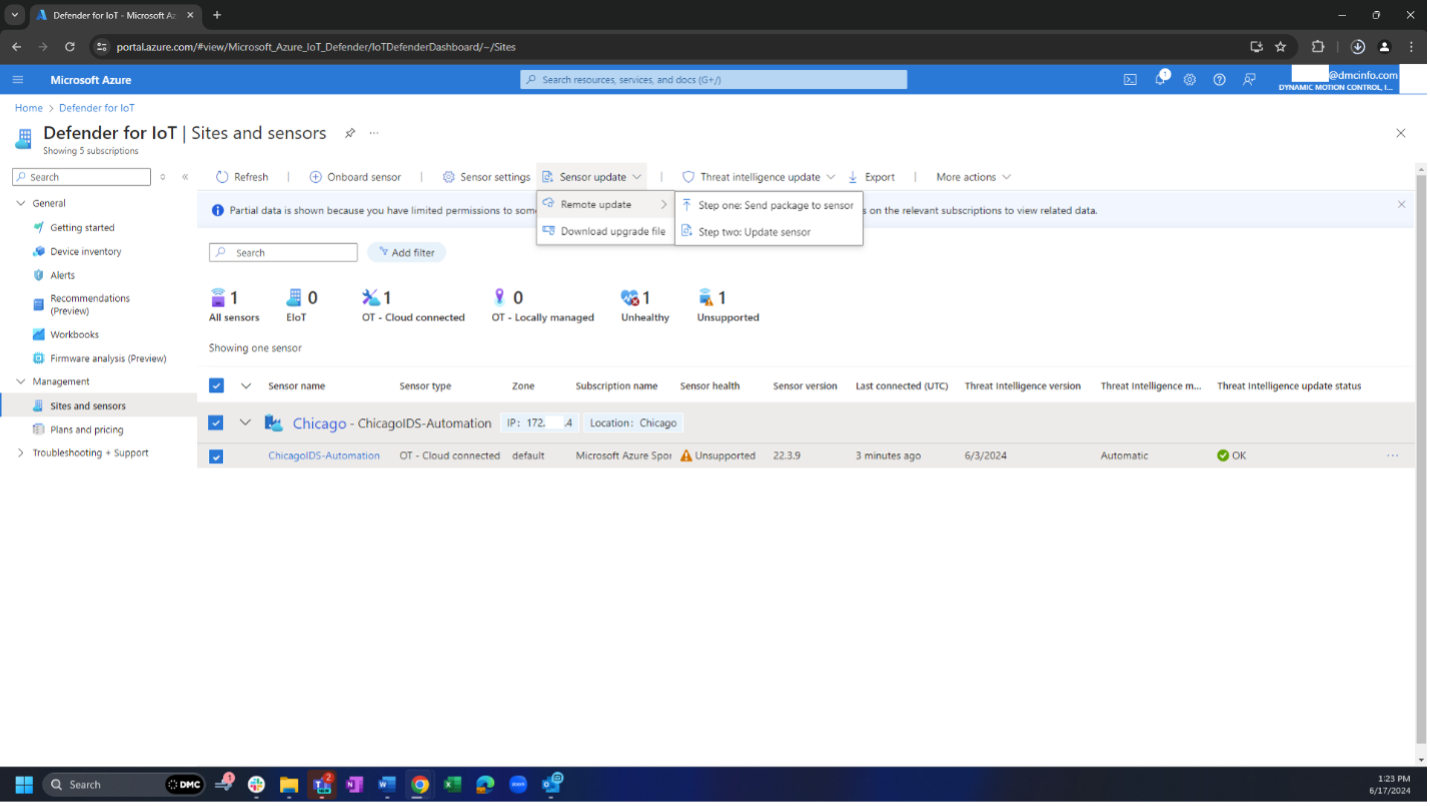
5. In our example we will update locally to 22.3.10 and push an online update to 24.1.3 after.
6.1.1. If you select “Download upgrade files,” you need to choose your sensor version (in our case it’s 22.3.9) and if you have a local manager.
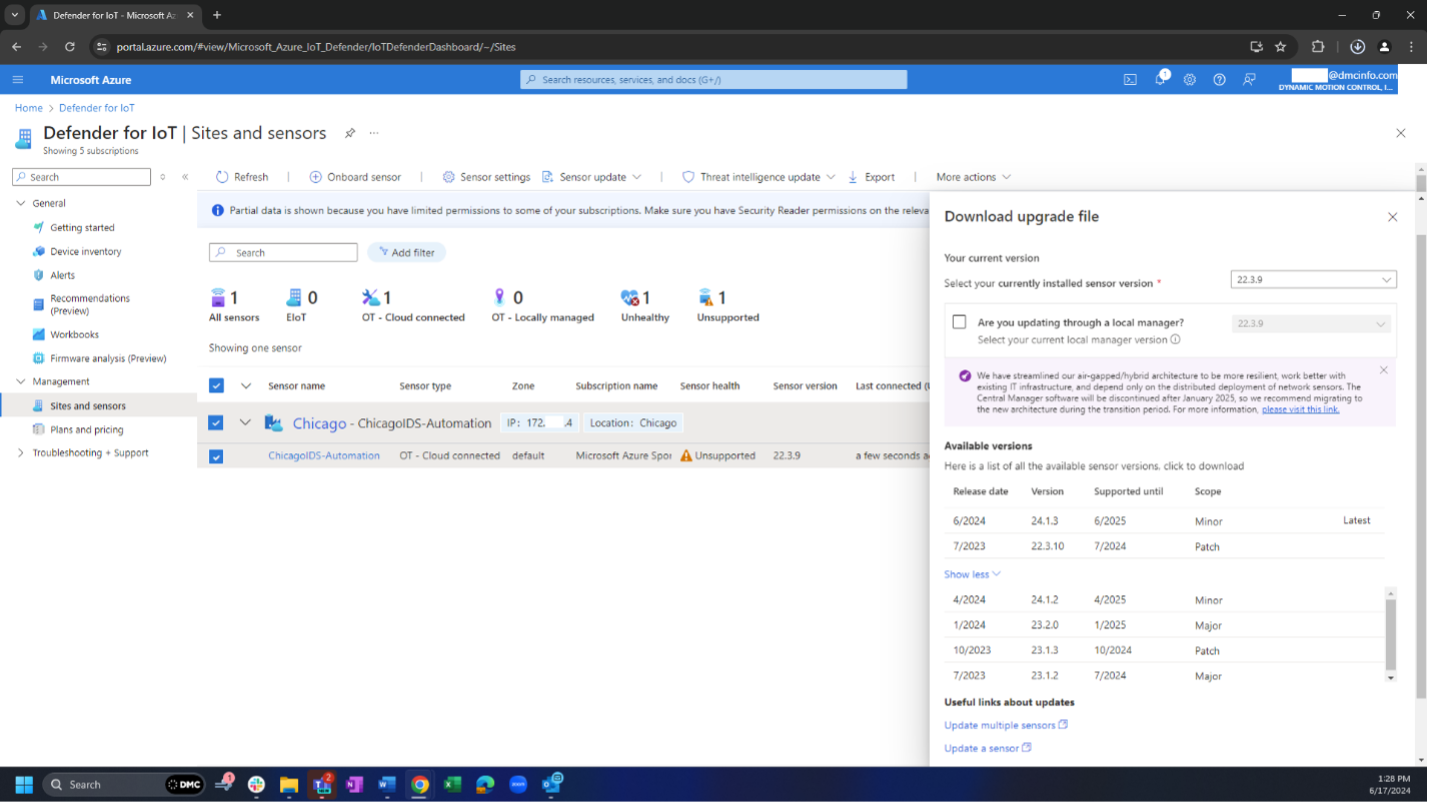
6.1.2. From the “Available versions” list you need to choose what version you want to update. If you need to update to an older version, choose “Show more.”
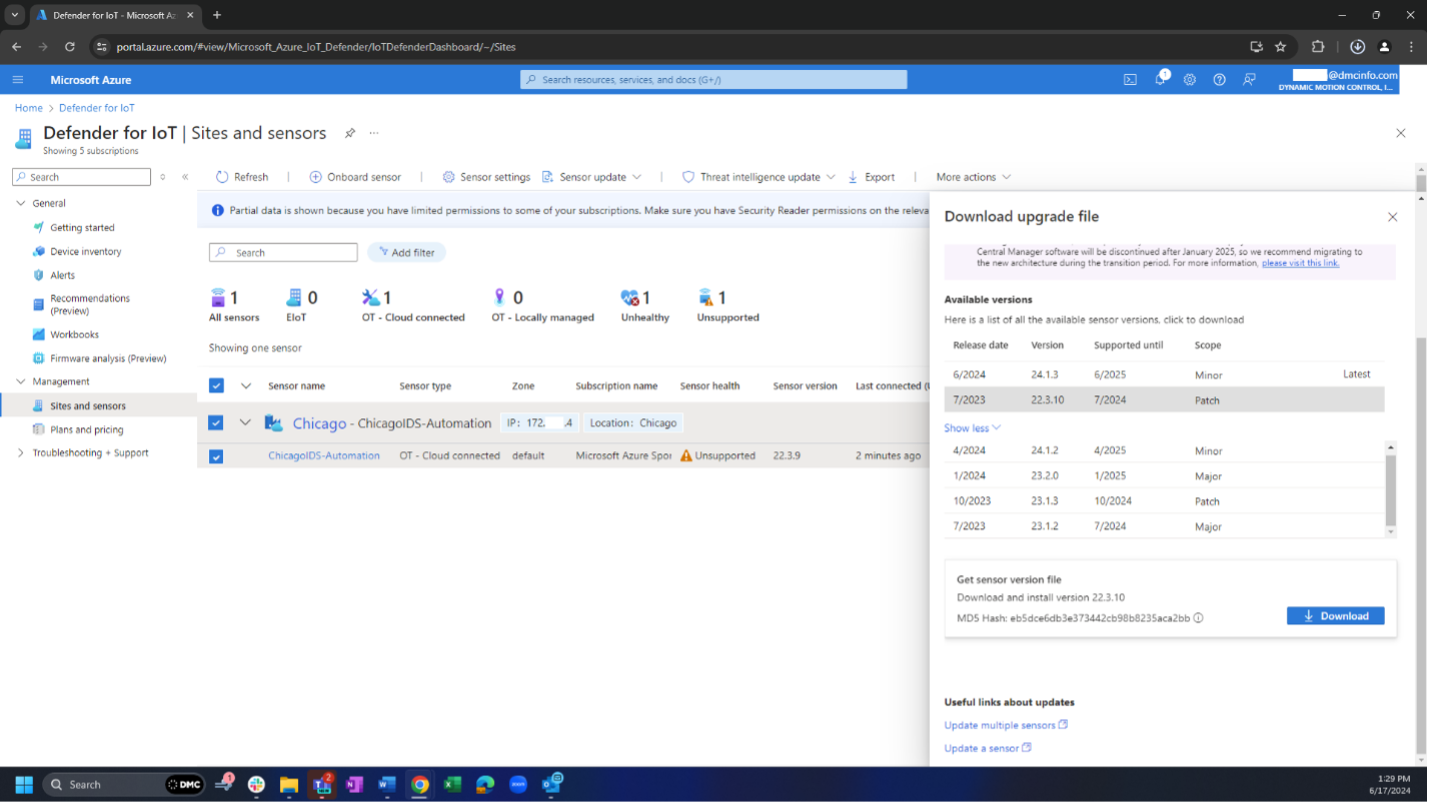
6.1.3. Navigate to your Defender for IoT internal IP address and login with CyberX credentials.
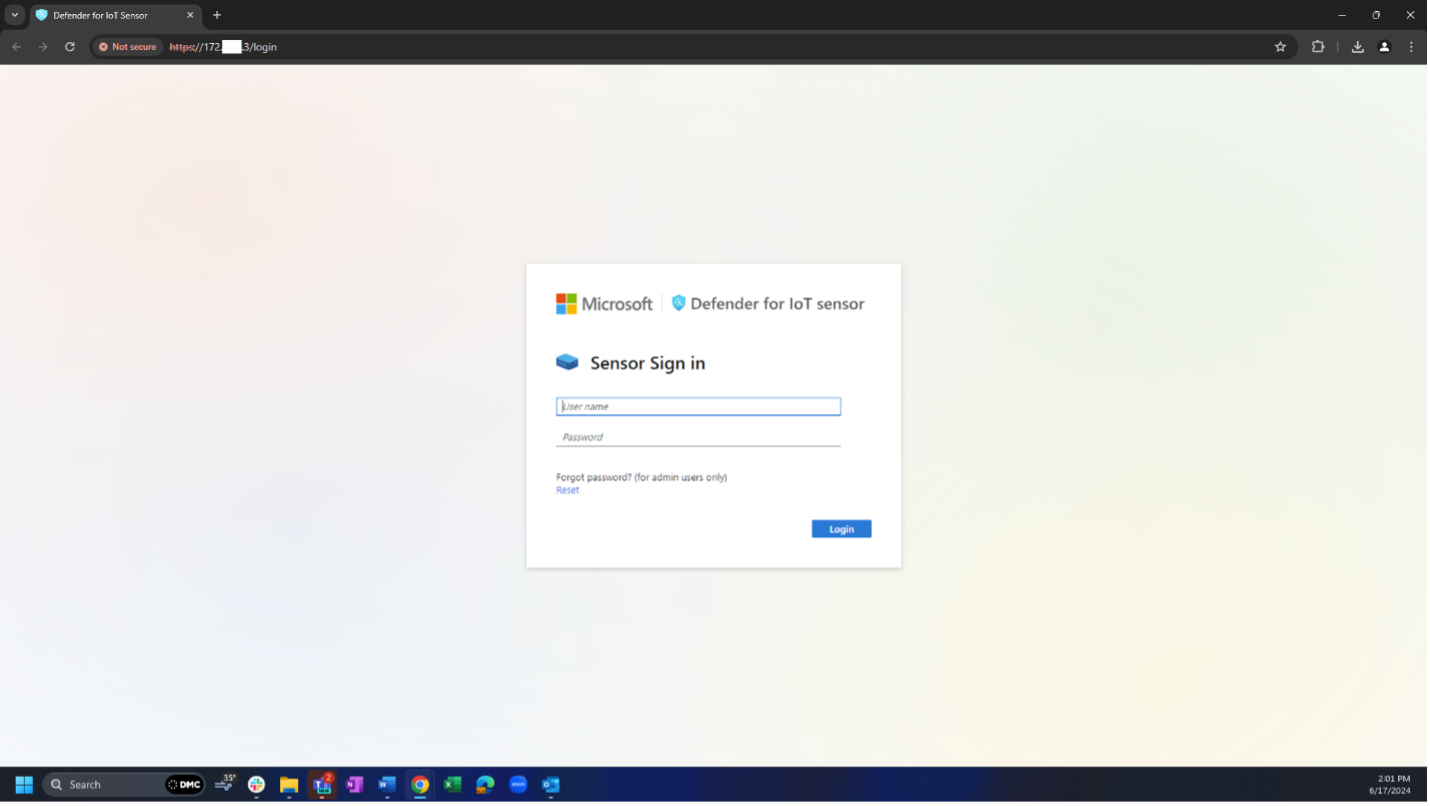
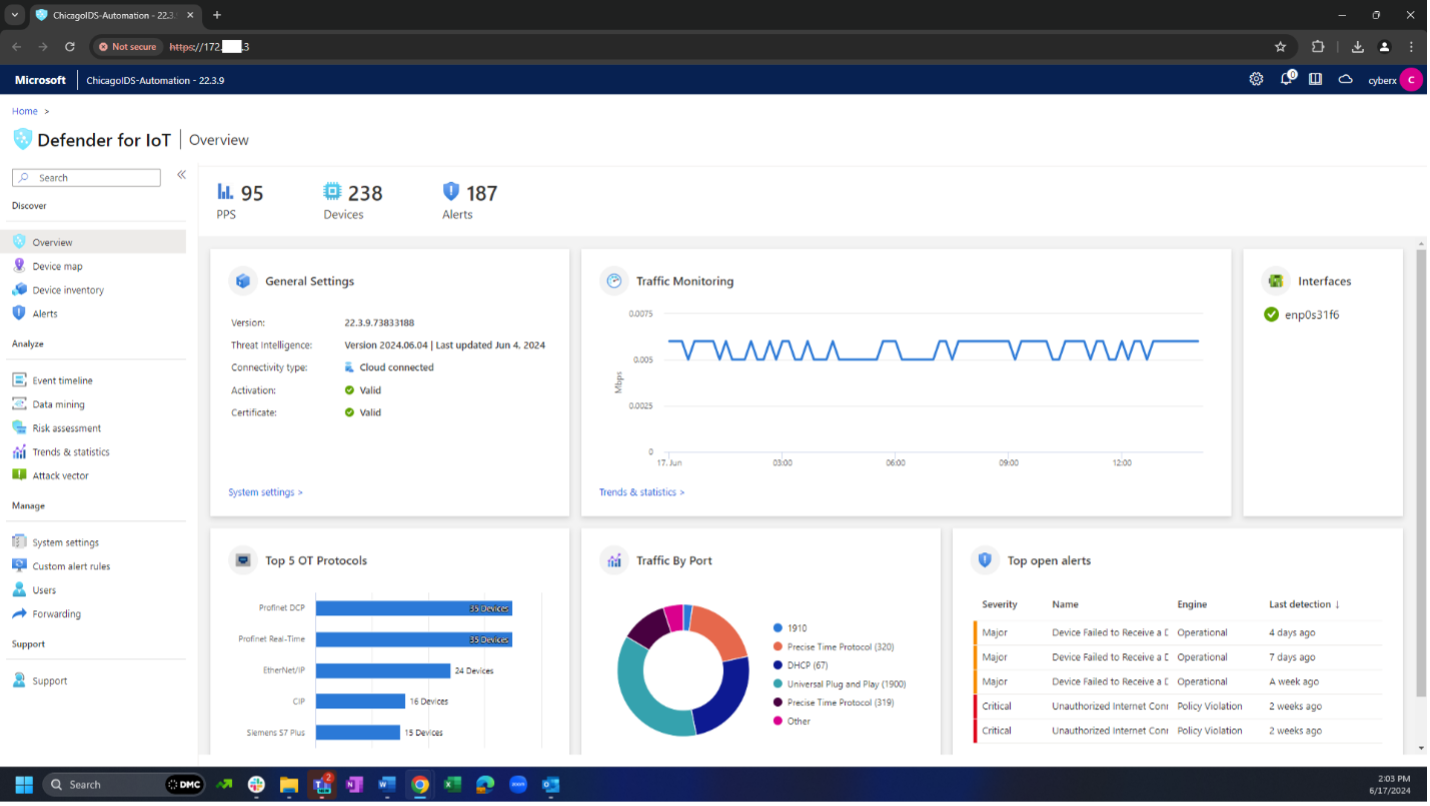
6.1.4. Navigate to system settings, software update, upload file. Choose the upgrade file you previously downloaded and click open. When it finishes uploading it will display “Status: Updated successfully (Agent will reboot in 30 seconds)." Note: it took ~5 minutes.
6.1.5. When it’s done, you can see that the version of the system changed.
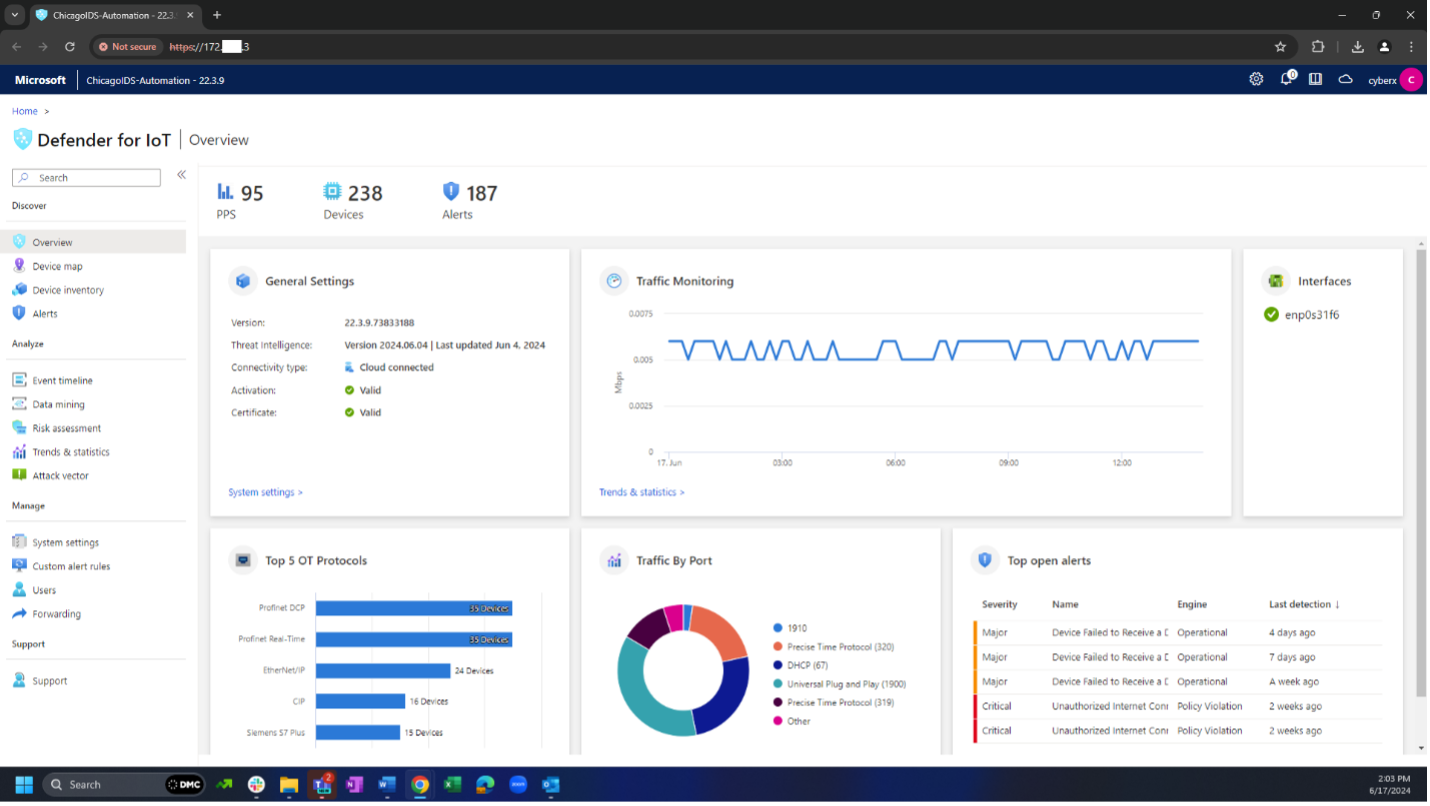
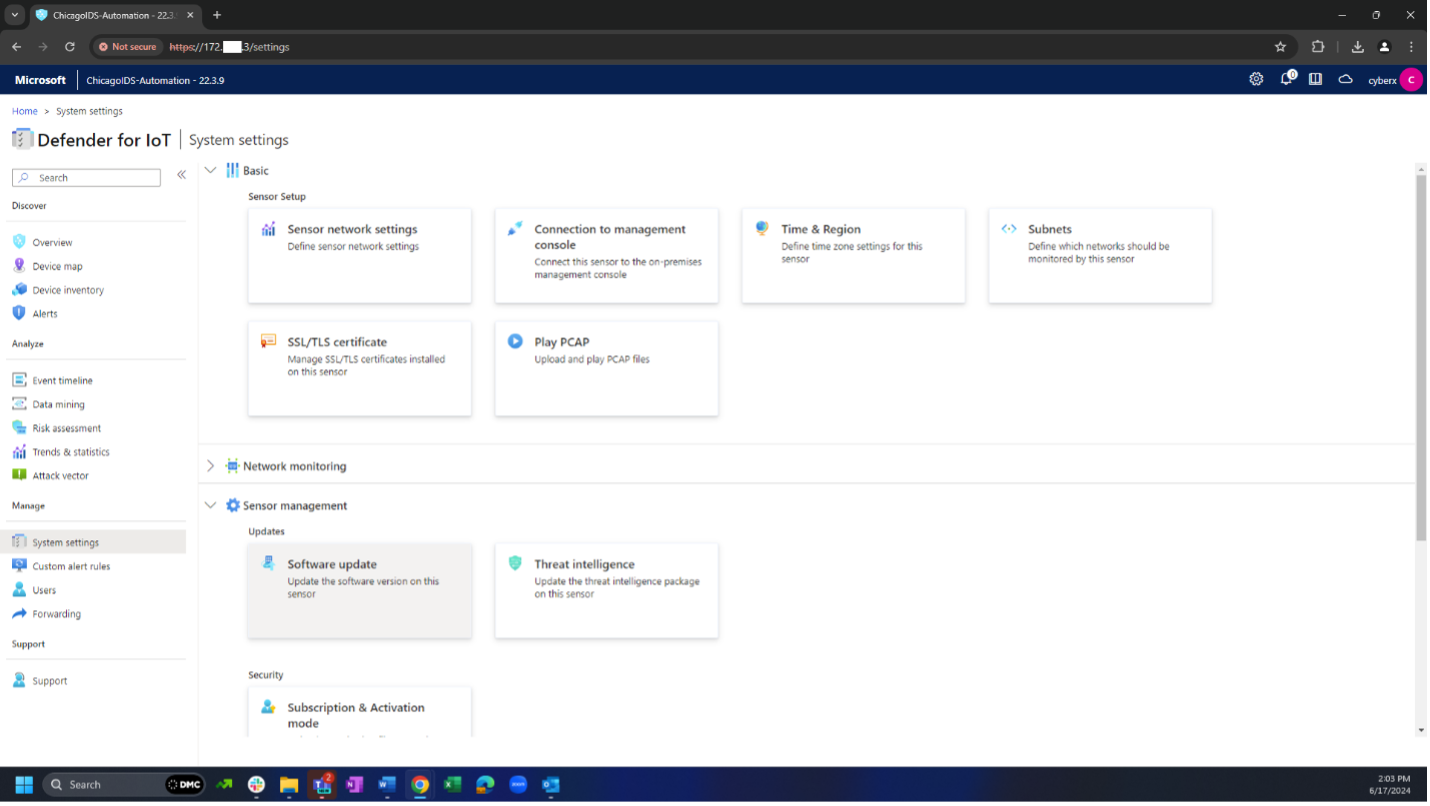
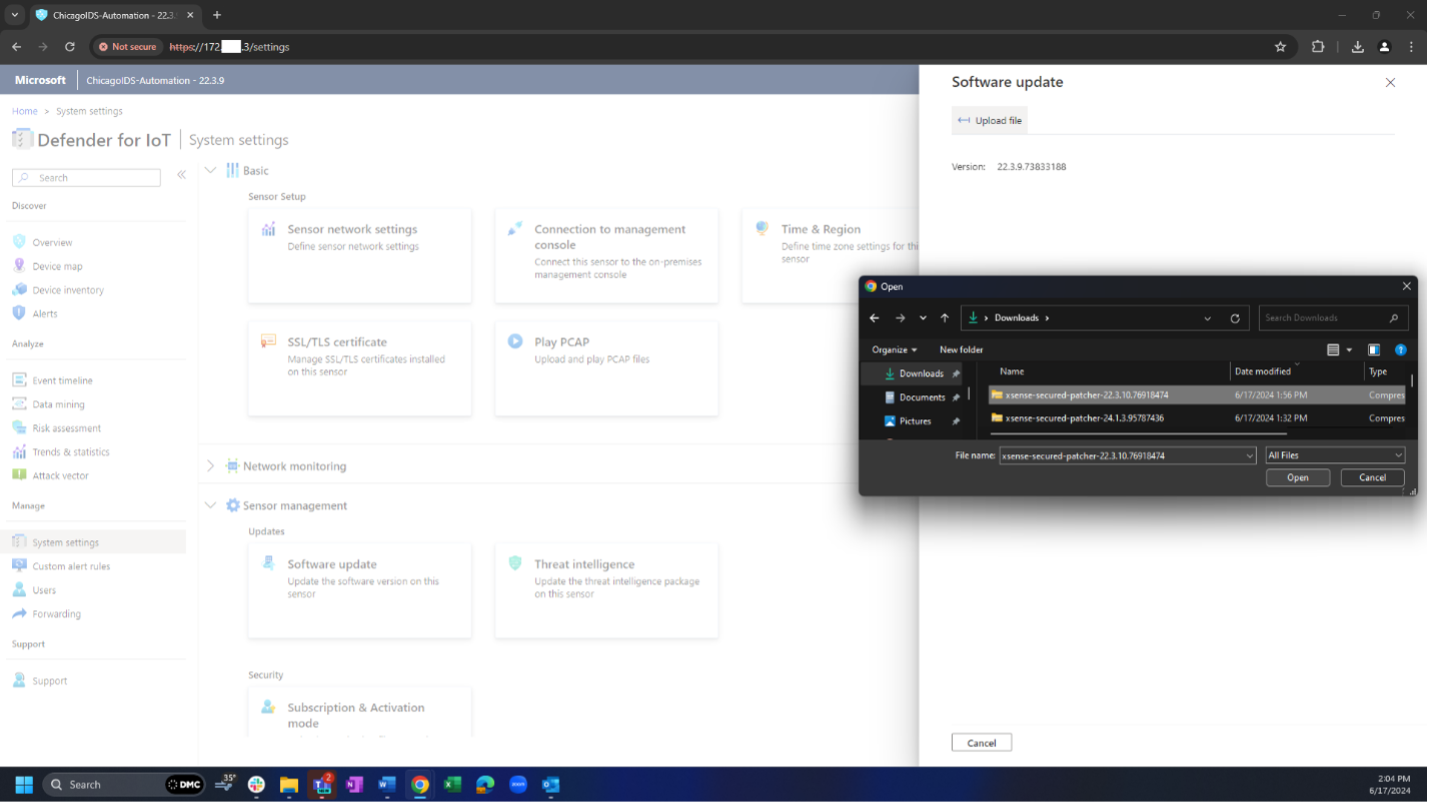
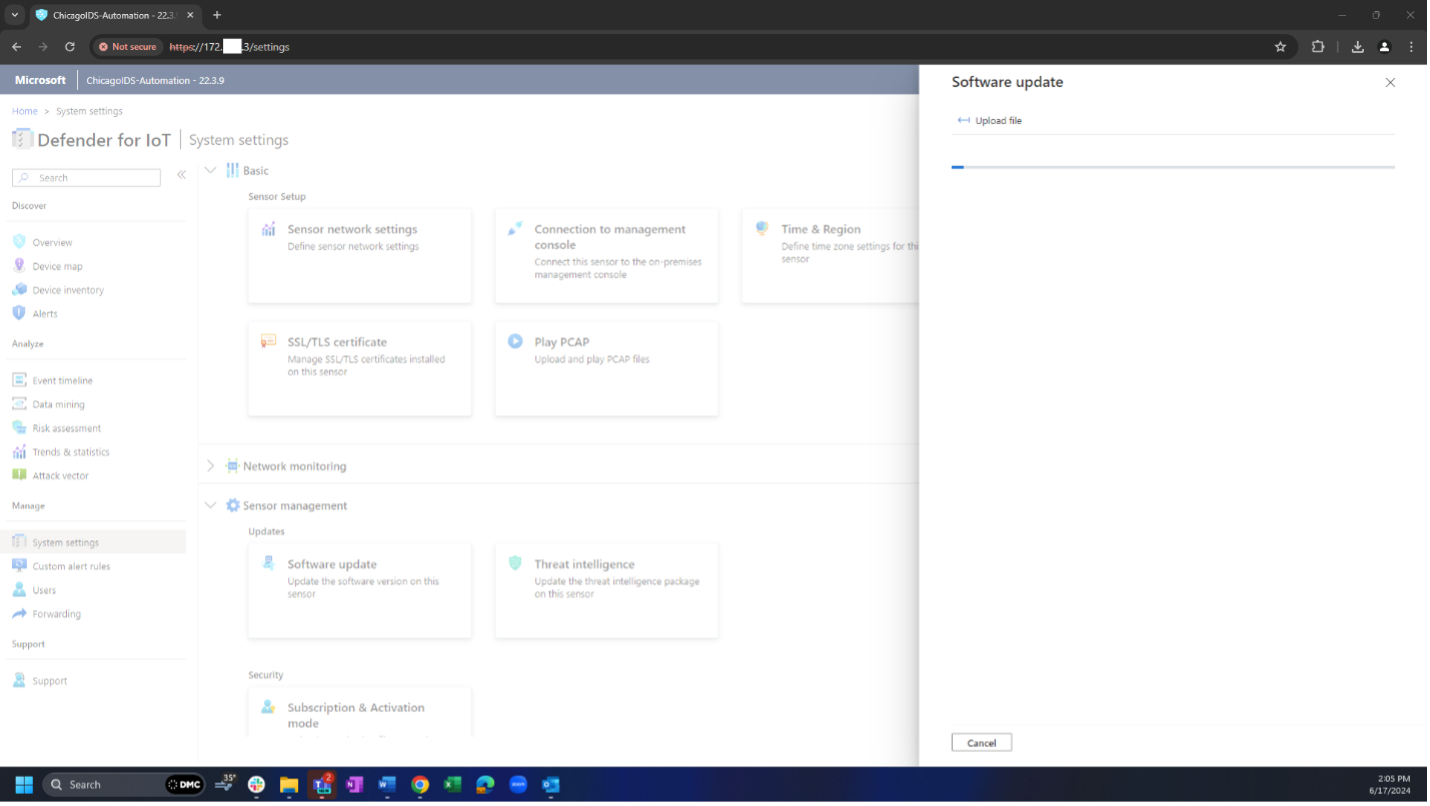
6.2.1. Choose “Step one: Send package to sensor.”
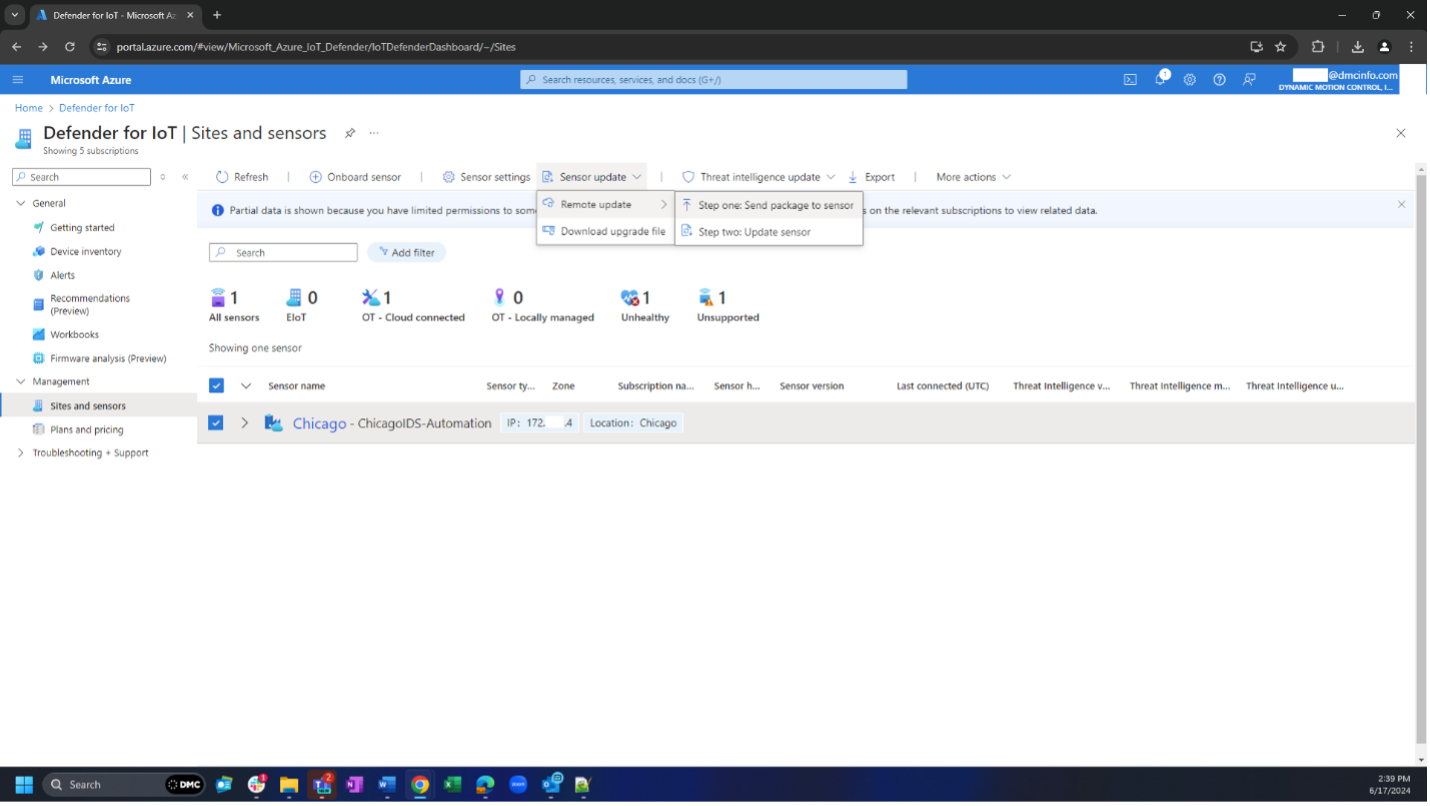
6.2.2. Choose the version you want to install (the latest available version will display). If you need an older version, click on “Show more” and choose the version you prefer to install. Then, click on “Send package.”
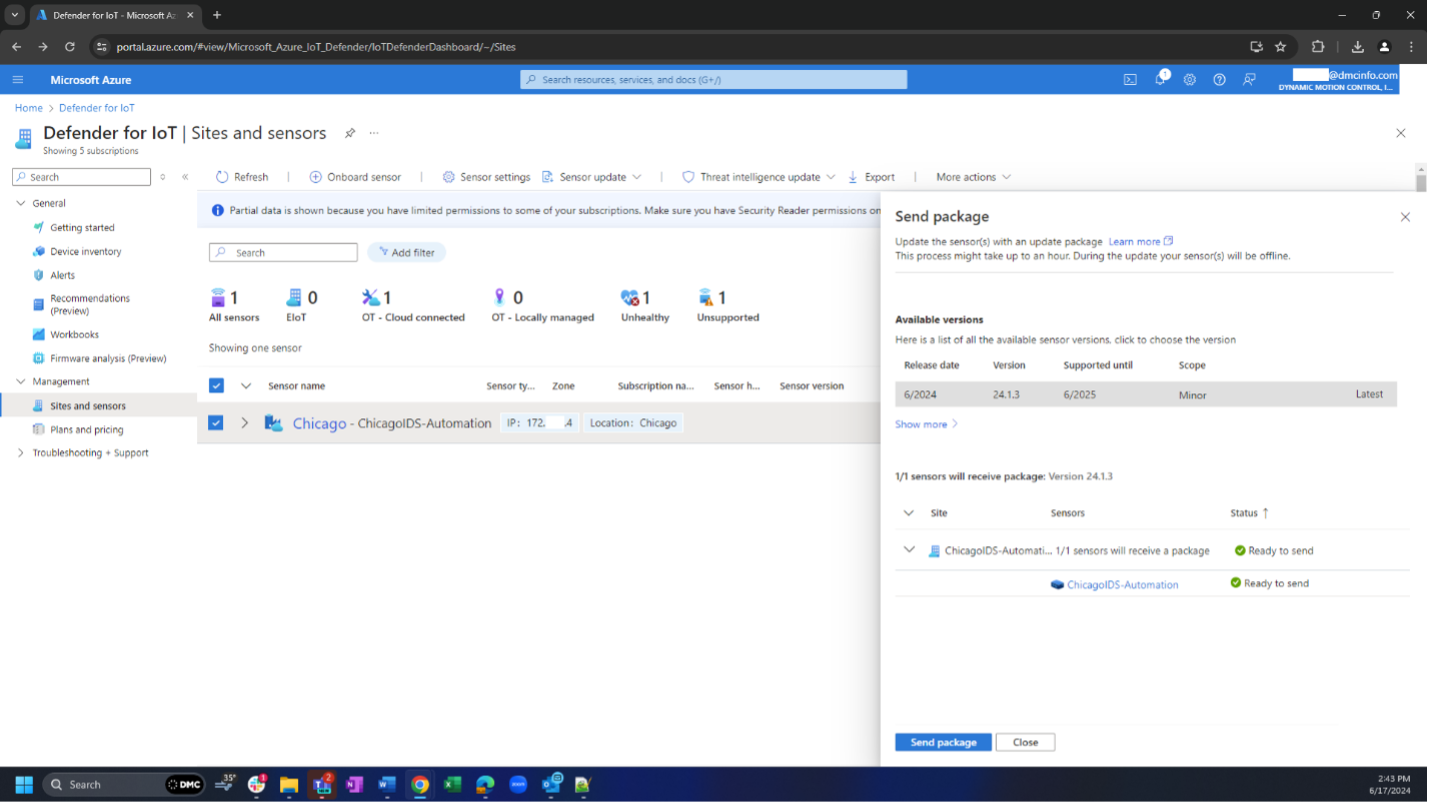
6.2.3 You should see the status under “Sensor version” tab.
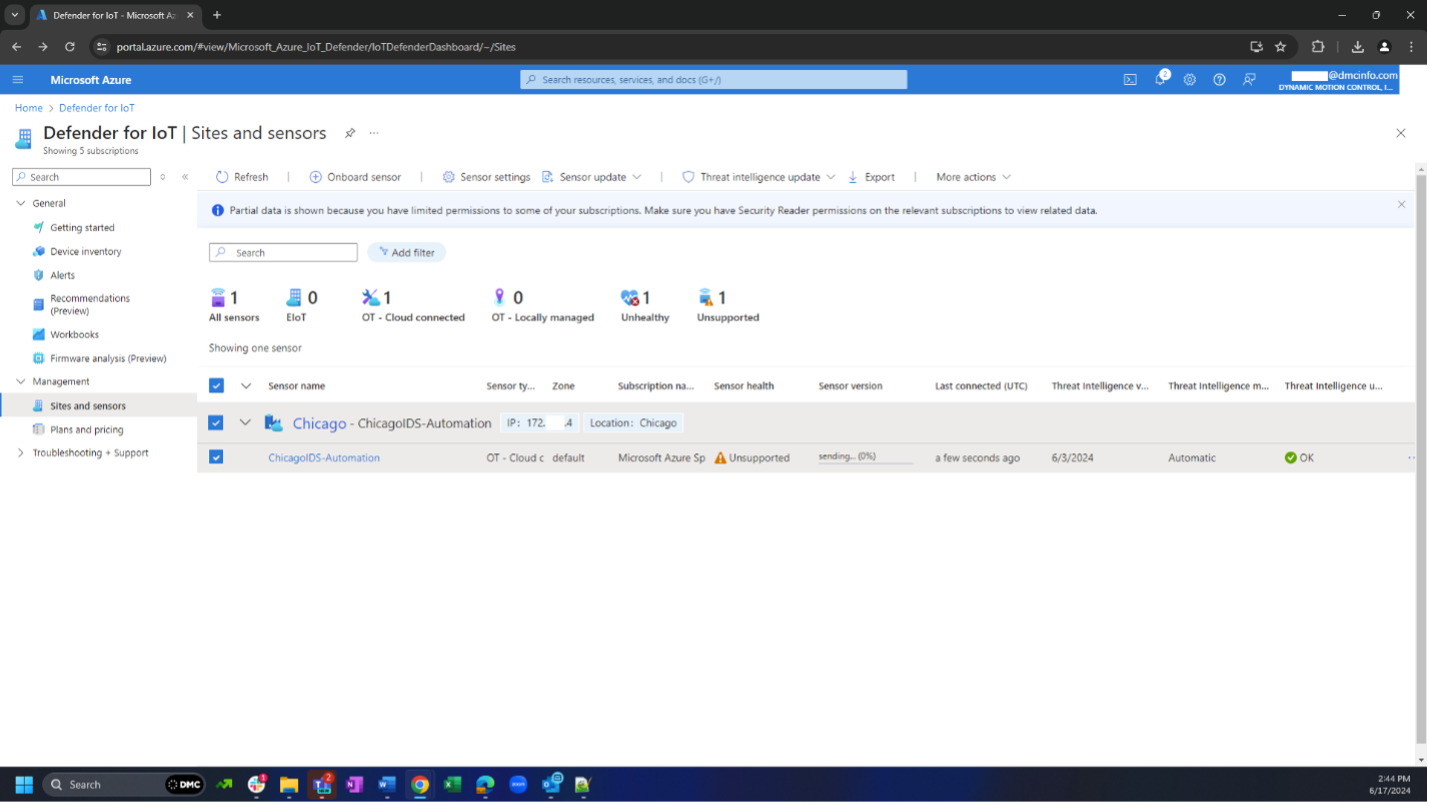
6.2.4. When it’s done, the status will change to “Ready to update."
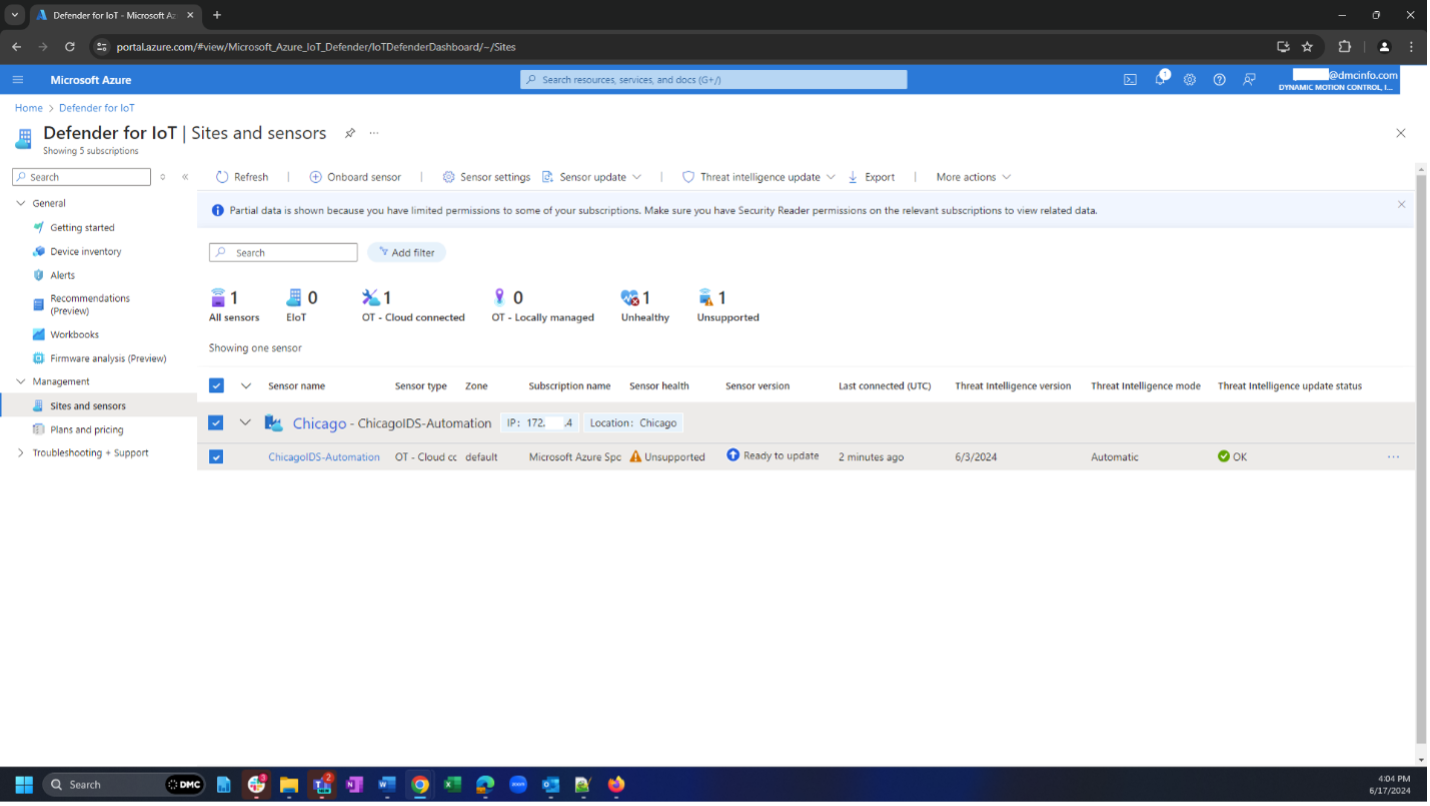
6.2.5. Navigate to the “Remote update” and choose “Step two: Update sensor” and click “Update now”, “Confirm update.”
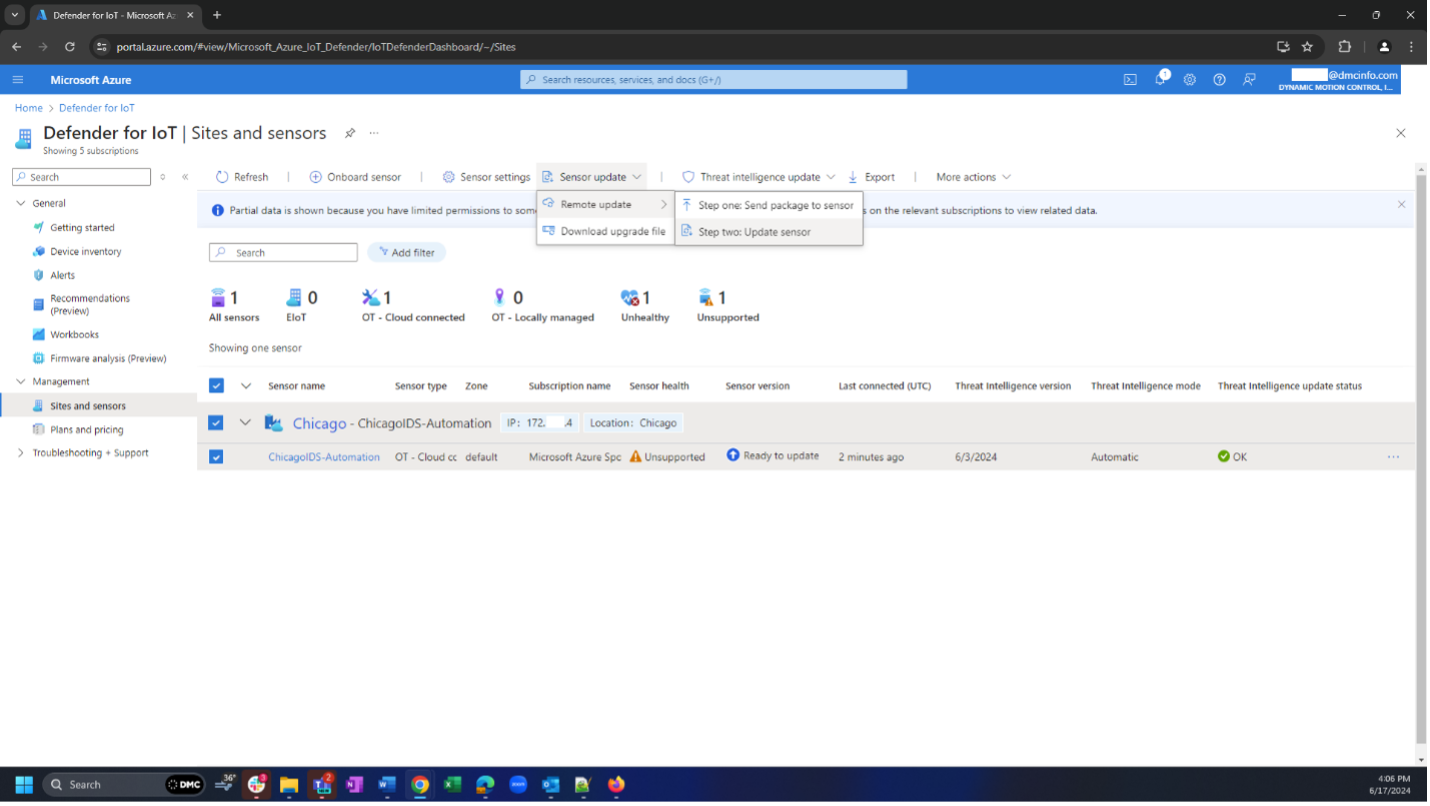
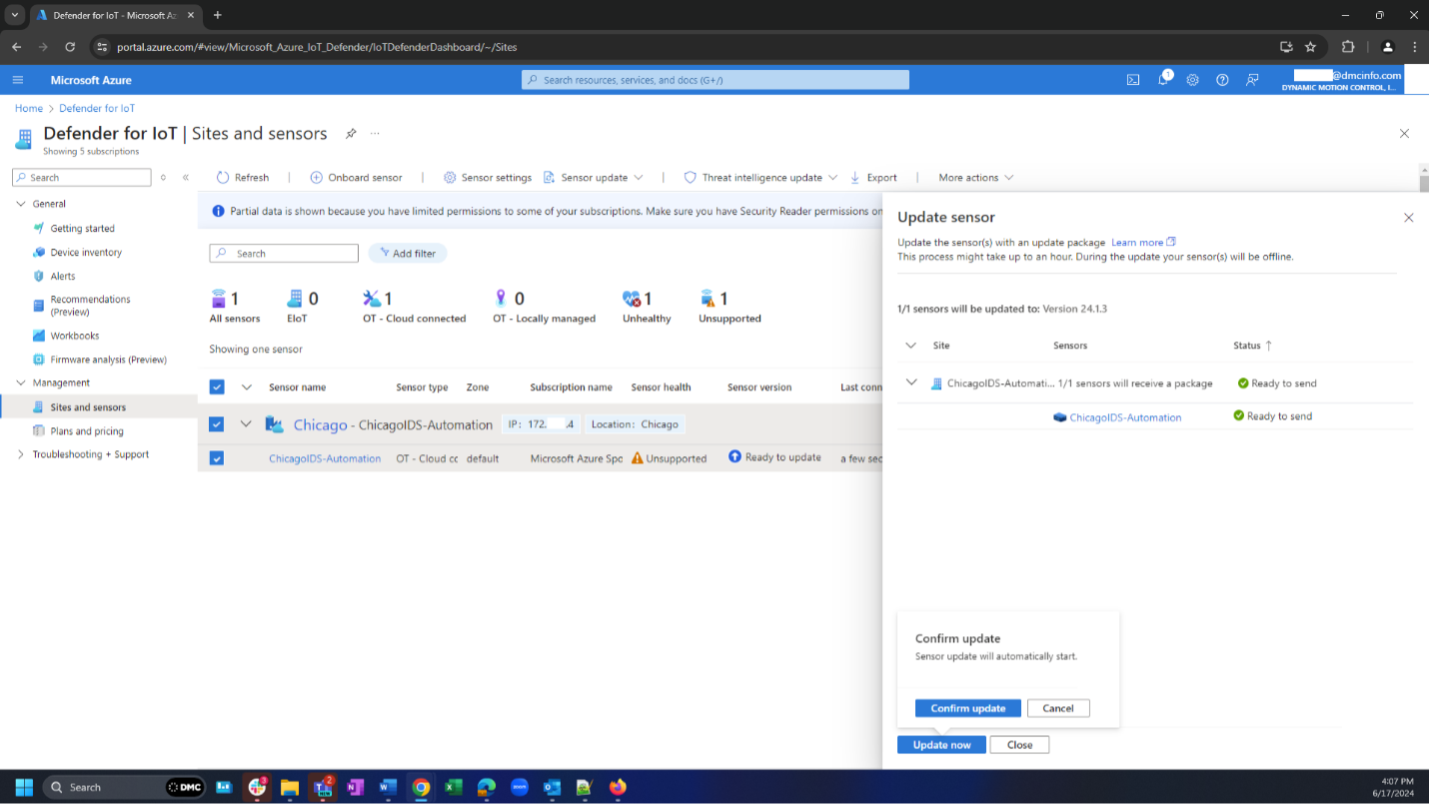
6.2.6. The “Sensor version" will change to “Installing."
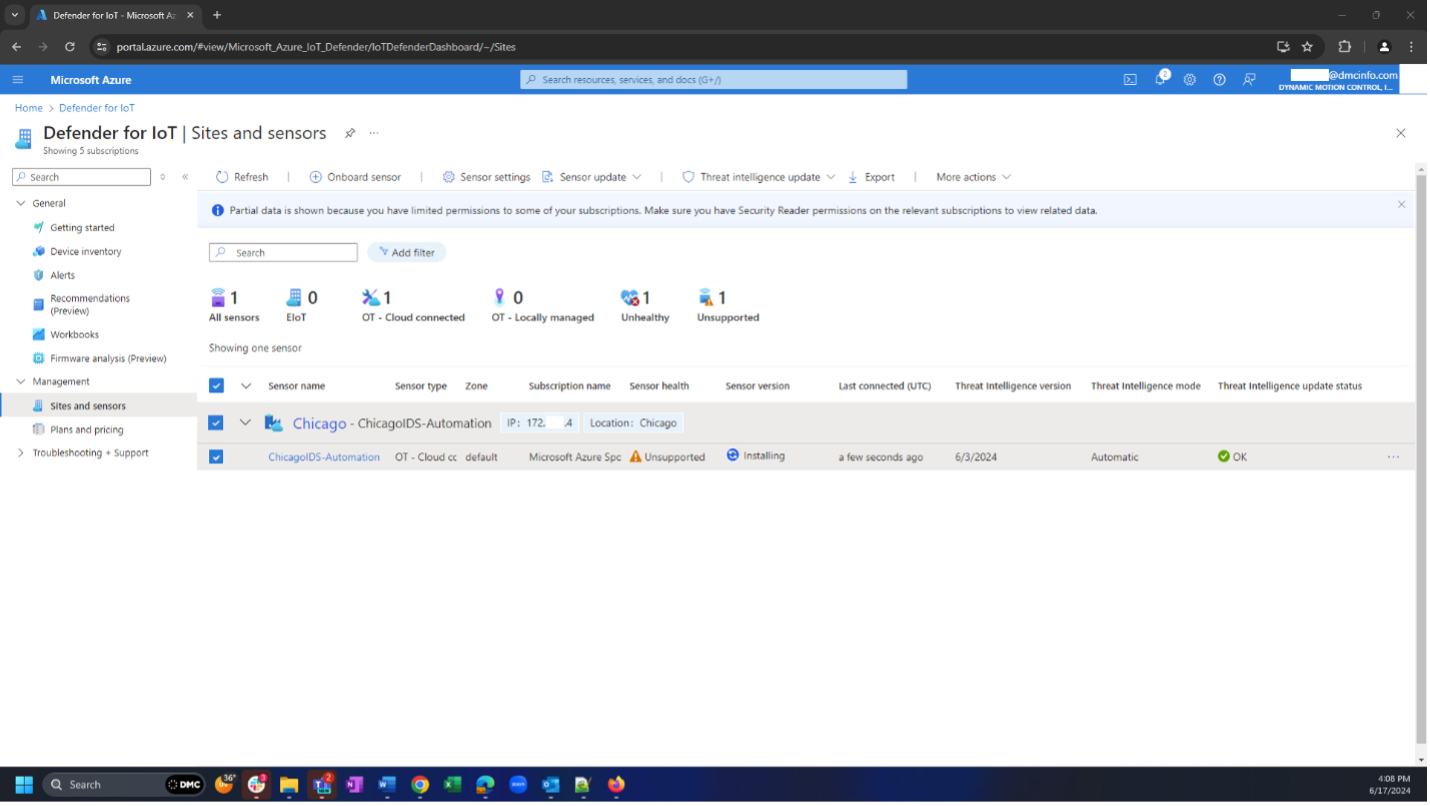
Learn more about DMC's IoT expertise and contact us for your next project.